Introduction: Why Integrations Are a Challenge
If you’ve ever worked with Salesforce while your colleagues used Jira, ServiceNow, or Azure DevOps, you probably know the feeling: information scattered across systems, endless copying and pasting, and constant “did you update that?” messages. Sounds familiar?
For many companies, this is the daily reality. Salesforce is the center of customer data, but support, development, and IT teams often live in other platforms. When these systems don’t talk to each other, teams lose time, work gets duplicated, and small errors turn into big problems. This is where integration tools, like Jira to Salesforce connector, can help. They link the systems together, making it easier for teams to stay aligned without manual work.
Insight:
Many Salesforce customers, especially large companies, have more than 900 systems where their data is stored.
This makes it hard to organize and use the information effectively. When these systems are not connected, it is difficult to get useful insights or automate processes across the company.
At the same time, businesses still need data to move quickly and in real time between Salesforce and other systems, which is a major challenge.
We started looking for integration apps on the Salesforce AppExchange and found that most apps either integrate only one tool or, if they support multiple tools, offer fewer features. Some tools promise easy connections but lack flexibility. Others are powerful but hard to maintain. The challenge is finding a balance: something simple enough to get started, yet strong enough to grow with you. That’s why we decided to go with Exalate.
Exalate has positioned itself right in that sweet spot. It’s an integration app built for Salesforce and other major platforms like Jira, ServiceNow, Azure DevOps, Zendesk, GitHub, and more. With the Exalate plugin for Jira, teams can connect Salesforce and Jira in a flexible way that fits their workflows. For customer support, the Exalate Freshdesk Jira integration keeps tickets and issues in sync without manual effort.
IT teams can rely on the Exalate ServiceNow to Jira integration to ensure incidents and escalations flow smoothly between platforms. And instead of offering just a one-size-fits-all solution, Exalate gives you options: you can set up a straightforward sync in minutes, or you can go deep with scripting and control every little detail.
In this review, we’ll look at what Exalate can do, what’s new, and when it makes sense compared to other tools. Let’s dive in.
- Connecting Salesforce With Key Tools
- What is Exalate?
- Setting Up Exalate in Your Salesforce Org
- Key Features of Exalate
- How Exalate Works in Practice
- Competitors and Alternatives: When to Choose What
- Pricing Details
- Conclusion: When Exalate Fits
Connecting Salesforce With Key Tools
Salesforce rarely works alone. Companies often rely on other systems to manage different parts of their business, from development to IT support to product delivery. The problem comes when these tools aren’t connected. Data gets stuck in silos, updates are missed, and teams waste time on manual work.
- Salesforce to Salesforce: Companies using multiple Salesforce instances may need to share data between them. Without a connector, updates must be copied manually, which slows teams down and risks errors. With Exalate Salesforce-to-Salesforce integration, records sync automatically, keeping all teams aligned.
- Jira: Developers and project teams use Jira to manage work, like software features, bug fixes, and IT tasks. Without Salesforce integration with Jira, requests and updates have to be copied manually, which slows communication and risks errors.
- ServiceNow: A popular IT and support platform. If it isn’t connected, escalations must be retyped, slowing down response times and losing important details.
- Azure DevOps: Helps engineering teams manage code, tasks, and pipelines. When the Salesforce Azure DevOps connector isn’t in place, critical updates stay hidden from other business units, slowing collaboration and reducing visibility. With Exalate Jira Azure DevOps, teams can sync work items across platforms and keep both business and technical teams on the same page.
- Zendesk: Customer service teams use Zendesk to handle support tickets. Without Salesforce Zendesk sync, agents manually transfer ticket details, making it harder to keep customer records complete and consistent. In this case, Exalate can work as a Zendesk Salesforce integration app, automatically syncing tickets, updates, and attachments between the two systems.
- Freshdesk: Is another popular customer support platform. Without a Freshdesk Salesforce connector app, ticket information and customer updates often need to be duplicated manually. Exalate can act as the connector here, too, keeping Salesforce and Freshdesk in sync so support and sales teams always see the same information.
- Freshservice: IT teams use Freshservice to manage incidents and service requests. Without Salesforce integration, updates must be copied manually. Exalate Freshservice Salesforce syncs tickets and attachments automatically, keeping IT and business teams aligned.
- GitHub: Development teams use GitHub to manage issues, pull requests, and code updates. Without a GitHub Salesforce connector, important updates may be missed by business teams. Exalate GitHub Salesforce integration enables real-time, bidirectional sync, ensuring issues and updates flow seamlessly between both systems.
- Exalate also provides early access connectors for platforms like TopDesk, ServiceDesk Plus, Asana, Ivanti, and others. You can see the full list of supported integrations on the Exalate integrations page.
Now imagine all these systems, and even more, connected seamlessly with Salesforce. Updates flow both ways, teams stay in sync, and the whole business works faster and smarter.
What is Exalate?
Exalate is an integration app available on the Salesforce AppExchange. At its core, it connects Salesforce to other systems and keeps data in sync. But unlike some “quick connect” tools, Exalate was designed for deep two-way synchronization.
That means updates can flow back and forth between Salesforce and other platforms, so everyone stays on the same page. The Exalate multi-instance management governance features also make it easier to manage multiple integration nodes, maintain control, and ensure consistent rules across complex environments.
Imagine this: a customer logs a case in Salesforce. That same issue shows up as a ticket in ServiceNow for the IT team, and in Jira for the development team. Each team works in their own tool, but the updates, comments, and attachments stay aligned automatically. Nobody has to retype or manually transfer anything.
That’s the promise of the Exalate company: each team keeps its tool, but the data flows across systems like water through pipes.
Setting Up Exalate in Your Salesforce Org
Getting Exalate up and running in Salesforce is not complicated. You start by installing the app from AppExchange or the official site, or you can request a free trial. Once it’s in your org, you install and connect it to the other platform you want to sync with, such as Exalate for Jira, ServiceNow, or Azure DevOps.
The setup wizard walks you through the first steps, so even if you are new to integrations, you can create a basic sync without much effort.
Let’s take a look:
Step 1. Get the app
- Go to Salesforce AppExchange, search for “Exalate,” and click Get It Now.
- Choose whether you install in Sandbox or Production
- Install the app
Step 2: Add a Trusted URL
- In Salesforce, go to Setup and search for Trusted URLs.
- Click New Trusted URL.
Fill in the details:
- API Name: enter any name you like (for example, “Exalate”).
- URL: *.exalate.cloud
- In the CSP Directives section, check all the boxes.
- Click Save.
Step 3: Set Permissions
- In Salesforce, go to Setup and search for Permission Sets.
- Open the Exalate Admin permission set.
- Click Manage Assignments.
- Select Add Assignment.
- Choose the user with the System Administrator profile.
- Click Assign , then Done.
Step 4: Create a New External Client App
- In Salesforce, go to Setup → Apps → App Manager.
- Click New External Client App.
Fill in the fields:
- External Client App Name: enter a name (for example, “Exalate App”).
- API Name: enter a unique API name.
Contact Email: add your email.
Under API (Enable OAuth Settings):
Check Enable OAuth Settings.
In the Callback URL field, paste: https://connect.exalate.net/rest/oauth/callback
In Selected OAuth Scopes , select all rows and move them to the right.
Make sure the Require Secret for Web Server Flow is selected.
Require Secret for Refresh Token Flow is optional.
Do not select Require Proof Key for Code Exchange (PKCE).
Click Create.
Step 5: Get the Consumer Key and Secret
- In Salesforce, go to Setup → Apps → External Client Apps → External Client App Manager.
- Find the app you just created and open it.
- Go to Settings → OAuth Settings.
- Copy the Consumer Key and Consumer Secret. You’ll need these later when connecting Salesforce to Exalate.
Step 6: Request an Exalate Node
- In Salesforce, open the App Launcher and search for Exalate.
- Open the Exalate app.
- Paste the Consumer Key and Consumer Secret that you copied earlier.
- Click Request Node.
- When prompted, click Allow to grant permissions.
- After allowing, you will be redirected back to Salesforce.
Step 7: Configure Exalate for Salesforce
- Fill in your contact information in the registration form.
- Check your email and click Verify Exalate Instance.
- After verification, you will be redirected to the Exalate console > Connections screen.
Your Exalate setup is complete and ready to connect with other systems! Keep in mind that Exalate needs to be installed on the other side as well. If you want to connect with Jira, you can install the app from the Atlassian Marketplace. For ServiceNow, go to the integrations page and start a free trial to set up the connection.
Key Features of Exalate
Exalate is built to make syncing data between Salesforce and other systems easy, flexible, and reliable. It is designed to fit different teams and workflows, whether you need a simple connection or full control over data flow.
1. Script Mode: Full Control Without Limits
One of the standout features is Script Mode. Many integration apps only let you pick from predefined field mappings. That’s fine if your process is simple. But what if you want something special? For example, you might want to link multiple related Salesforce objects to a single item in the destination platform.
With Script Mode, you get complete control. It’s a peer-to-peer model, which means both sides of the integration can be customized independently. You write small scripts that define exactly how information should flow.
Here’s where it gets interesting: Exalate now includes AI Assist inside Script Mode. So, instead of writing every script yourself, you can type prompts in plain words, and the system generates the script for you. For example, you could write: “Map Salesforce Case Priority to Jira Issue Priority, but only if it’s Critical or High.” Exalate will generate the code, and you can tweak it if needed.
This balance of automation plus human control makes Script Mode one of Exalate’s most powerful features.
2. Security You Can Check Yourself
Whenever data moves between systems, security is top of mind. Exalate provides transparency through its Trust Center. Here you’ll find details about certifications, encryption methods, and how the app handles sensitive data.
This openness is important. Many integration tools say they’re secure, but you have to take their word for it. The Exalate documentation gives you clear upfront guidance so your security team can review it themselves. That makes it easier to get approval in larger organizations.
3. Scalability: From Small Start to Global Network
A lot of integrations begin small: maybe Salesforce connected to Jira for one project. But what happens when more teams want in? Suddenly, you’re connecting multiple ServiceNow instances, Azure DevOps for developers, and even another Salesforce org.
This is where Exalate’s scalability shows up. Companies have used it to create integration networks with different topologies. Some use a hub-and-spoke model, where Salesforce is the central hub connecting to other tools. Others prefer a peer-to-peer mesh, where each system talks directly to the others.
Adding a new connection doesn’t mean tearing down the old setup. You just add another node, configure it, and keep going. That makes Exalate suitable not just for a single project, but for building an integration fabric across the entire company.
4. Reliability: Built-In Safety Net
No integration is perfect. Connections drop, servers go down, or an update fails. The difference is how the system handles it.
Exalate uses an integrated retry mechanism. When something breaks, it doesn’t just give up. The sync queues keep track of what was supposed to happen and retry until the job is done. Because it works asynchronously, the sync can pause and then pick up again right from the point of interruption.
This reduces the risk of lost or duplicated data. In practice, it means you spend less time worrying about “what didn’t sync” and more time focusing on actual work.
5. Reporting and Monitoring: Eyes on the System
Setting up an integration is one thing. Keeping it healthy is another. Exalate includes a dashboard that shows the status of your syncs and the overall health of the system.
Admins can quickly see if a sync is delayed, if something failed, or if everything is running smoothly. This makes troubleshooting faster and gives teams confidence that the system is working behind the scenes.
How Exalate Works in Practice
It’s easier to see the value of Exalate through real examples. Instead of abstract features, let’s look at how teams in different industries actually can use Exalate to remove manual work, keep systems aligned, and improve collaboration across departments. These stories show how the tool adapts to different needs, whether it’s a simple Salesforce Jira sync or a multi-system global network.
Scenario 1: Salesforce Jira connector
A sales team works in Salesforce, while developers work in Jira. Every time a customer reports a bug, it needs to go to Jira. Instead of someone manually creating a work item, make Exalate Jira integration to Salesforce and sync the Salesforce Case directly. Developers fix the bug in Jira, add comments, and close it. With Exalate Jira issue sync, issues and updates flow automatically between both systems, so sales and development stay aligned without extra work.
Scenario 2: ServiceNow integration with Salesforce
The support team handles incidents in ServiceNow, but escalations go to Salesforce. With Exalate, which can work as a ServiceNow Salesforce connector, escalations sync automatically, including attachments. Both teams see the same information, even though they never log into each other’s systems. Exalate ServiceNow makes this connection possible, keeping support and sales teams aligned.
Scenario 3: Freshservice and Freshdesk integration
Customer service teams may use Freshdesk, and IT teams may use Freshservice to manage tickets and incidents. Without integration, ticket details must be copied manually into Salesforce, slowing response times and increasing errors.
Using Exalate Freshdesk Salesforce integration or Exalate Freshservice Salesforce connector, tickets, updates, and attachments sync automatically, so customer service and sales teams always have the latest information.
Scenario 4: Multi-System Sync
Large companies often use multiple platforms like Salesforce, Jira, Azure DevOps, ServiceNow, or Freshdesk. Keeping all teams aligned can be challenging, especially when systems are spread across regions or clients.
Exalate creates a connected network so updates flow automatically between all systems. Teams work locally, but data syncs across borders and organizations without manual transfers. Exalate multi-Instance integration network ensures rules and control are consistent across all connected systems, making it easier to manage complex environments.
Scenario 5: MSP Multi-Client Integration
MSPs or Managed Service Providers often work in a centralized ITSM tool like Jira Service Management or ServiceNow. Their clients may use different platforms, such as Salesforce, Azure DevOps, or Freshdesk.
Without integration, MSPs must manually update each system, slowing work and reducing visibility. With Exalate Multi-Instance Management, MSPs can connect all client systems to their central tool. Updates flow automatically, teams see progress in real time, and incidents are resolved faster.
Competitors and Alternatives: When to Choose What
Salesforce already has native options like External Services, Platform Events, MuleSoft, and API-based integrations. These are strong if you have in-house developers and want something custom.
Competitors like Zapier or Workato focus on quick, no-code automations. They’re great for simple, one-way flows like “create a record in Salesforce when a form is submitted.”
But here’s the challenge: what if you need more than that? For example, imagine a company wants Salesforce Cases to sync with Jira work continuously, keeping fields, user mentions in comments, statuses, custom fields, and attachments in step on both sides. That’s not just a one-time automation; it’s an ongoing conversation between systems.
If your need is light and one-directional, Zapier or native APIs might do the job. But if you’re looking for two-way sync, flexibility, reliability, and scalability like Jira Exalate, it makes more sense. It’s less about pushing data and more about keeping two teams truly aligned.
Pricing Details
Exalate offers a 30-day free trial and comes with two modes. The Basic mode, which is available under the Free plan, can only sync cases in Salesforce with key fields like summary, description, comments, and attachments. However, you cannot configure or modify the sync rules in this plan.
To use Exalate to its fullest capacity, you need the Script mode, which works on AI-powered Groovy-based scripts. With this mode, you can sync any data available in Salesforce and other systems and configure and edit the sync rules to set up advanced customizations and conditional logic.
Learn more about the Exalate pricing here.
- $7,699 USD/company/year
- 30-day free trial available
- Includes full access to advanced features and Exalate support
- Requires installation and licensing on both systems (Salesforce and the tool you’re integrating with)
One important detail: Exalate needs to be installed and licensed on both sides of the integration, your Salesforce org and the other system you’re connecting with. For more complex setups, the Exalate team also offers managed integration services.
Conclusion: When Exalate Fits
Integrating Salesforce with Jira, ServiceNow, Azure DevOps, or other tools is never just about moving data. For example, Salesforce Jira integration helps teams work together without extra effort and keeps everyone on the same page.
Exalate stands out because it gives you options:
- Script Mode for full control
- AI Assist to speed up scripting
- Security transparency through the Trust Center
- Scalability to grow from one connection to a network
- Reliability with retry queues
- Reporting dashboards for visibility
If you’ve ever thought “there has to be a better way” while juggling Salesforce and other platforms, Exalate might be the answer. With the Exalate connector for Jira, updates flow smoothly between sales and development.
The same goes for teams using ServiceNow; they can rely on Exalate Jira ServiceNow to connect ServiceNow with Salesforce, automatically syncing updates so both IT and sales teams stay aligned without extra effort. So, a wide range of Exalate integrations makes it possible to connect Salesforce with the tools your teams already use. Start small, grow as you need, and let the system do the heavy lifting.
The post Exalate Review: Salesforce Integration with Jira, ServiceNow, Azure DevOps, and More first appeared on Salesforce Apps.


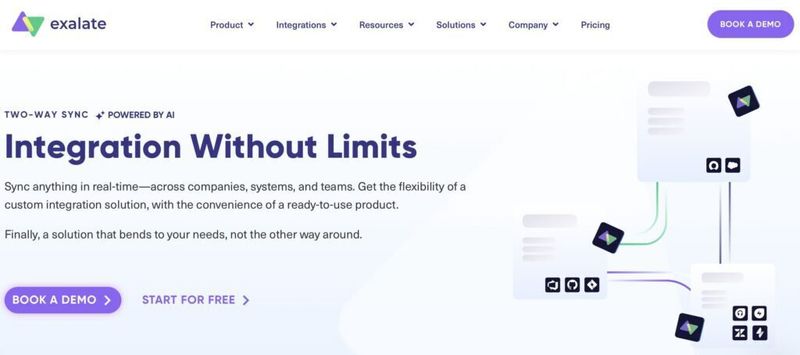
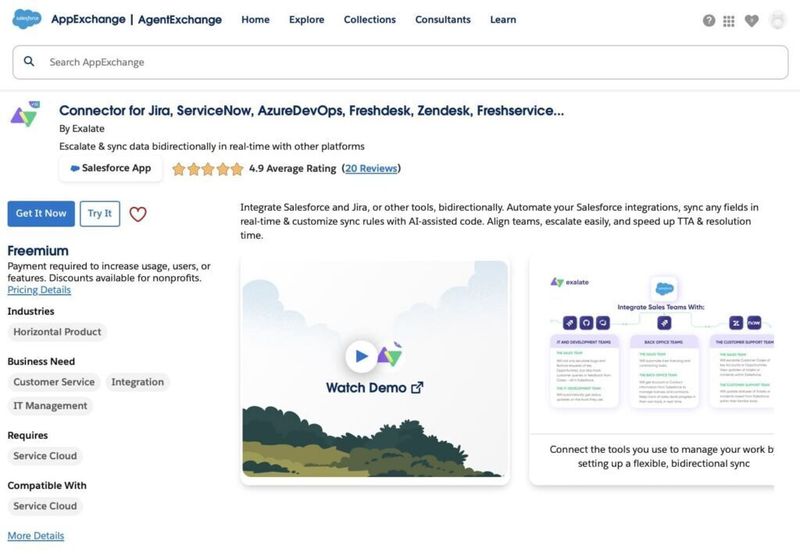
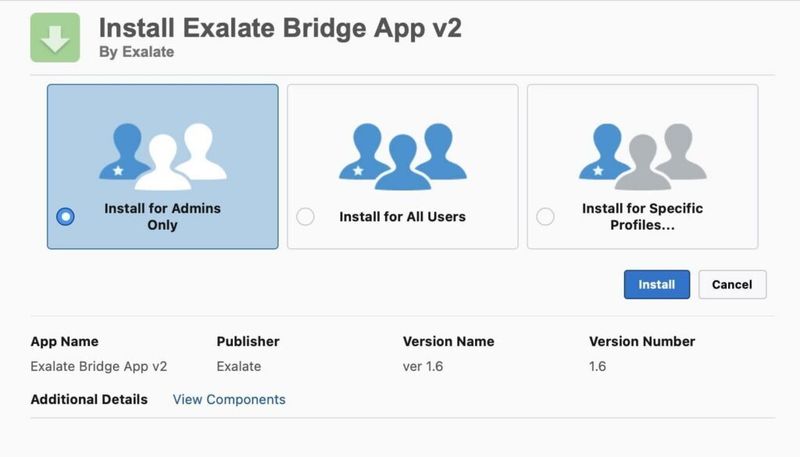
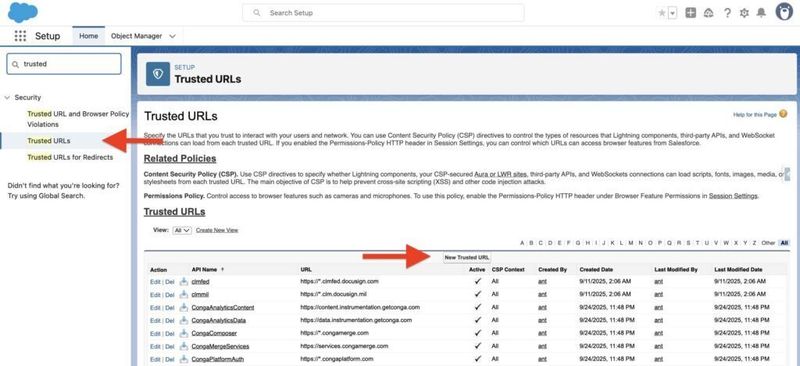
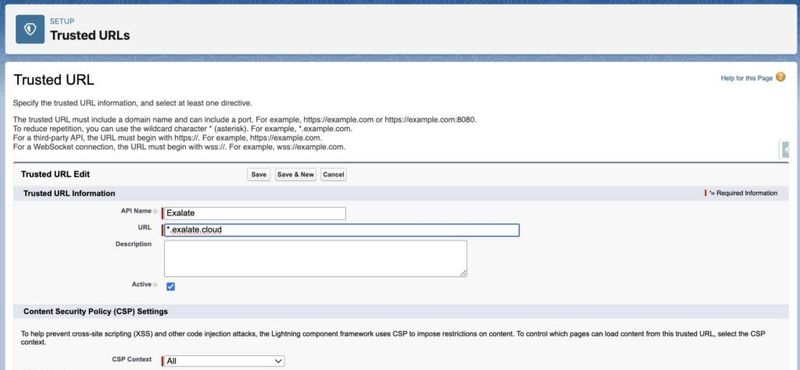
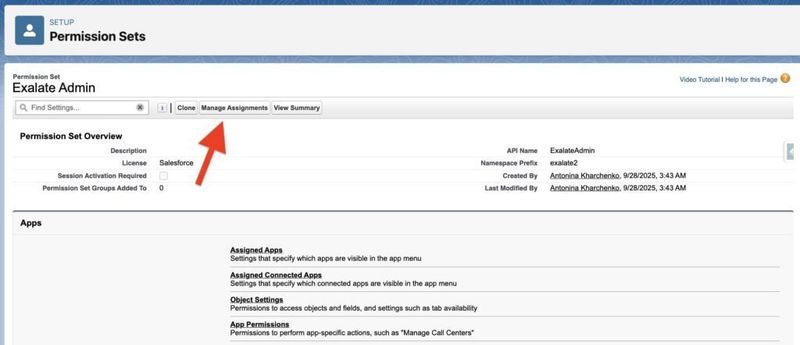
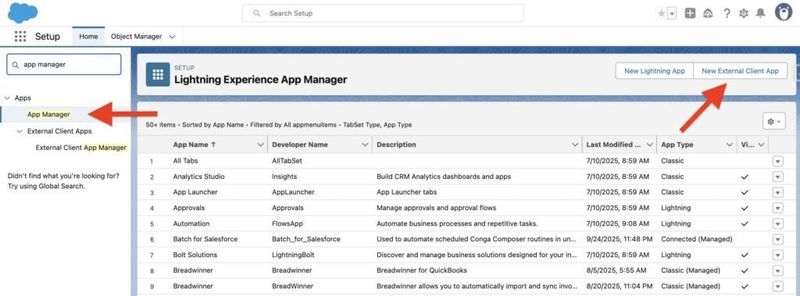
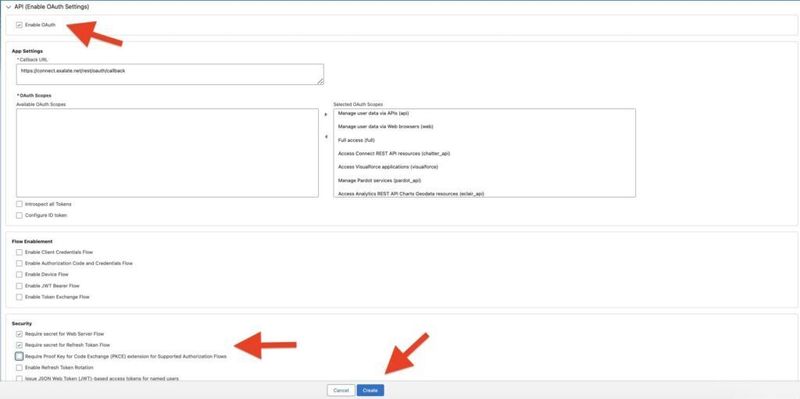
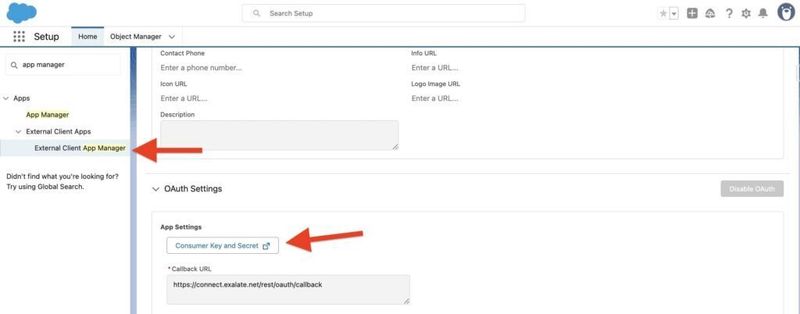
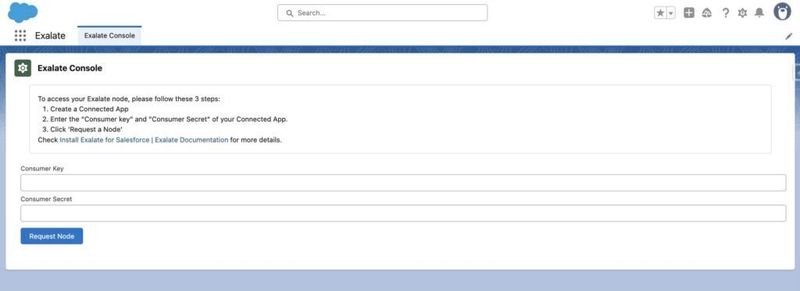
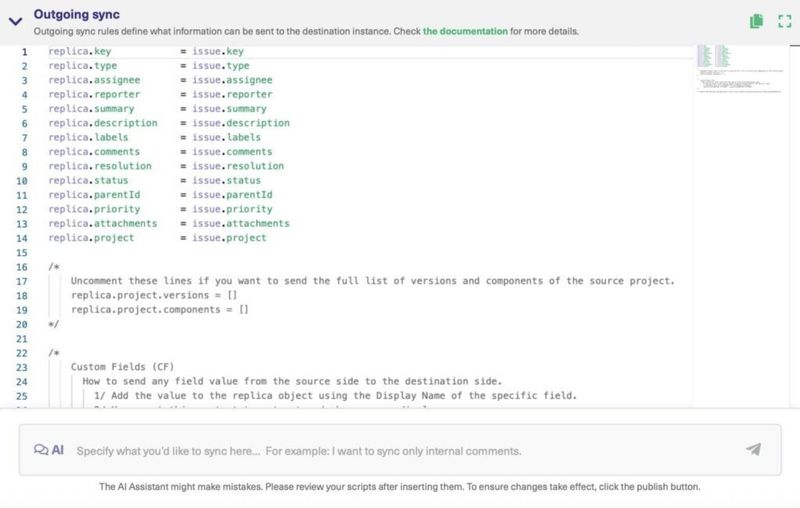
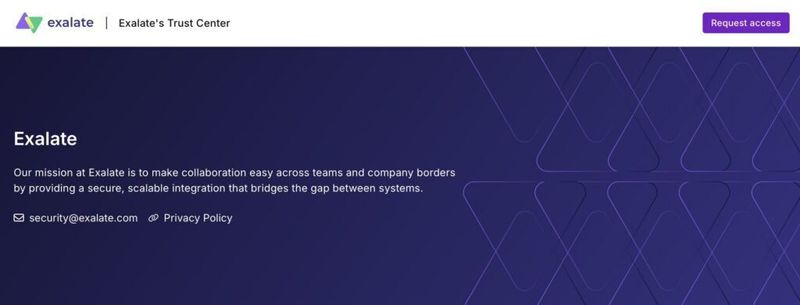
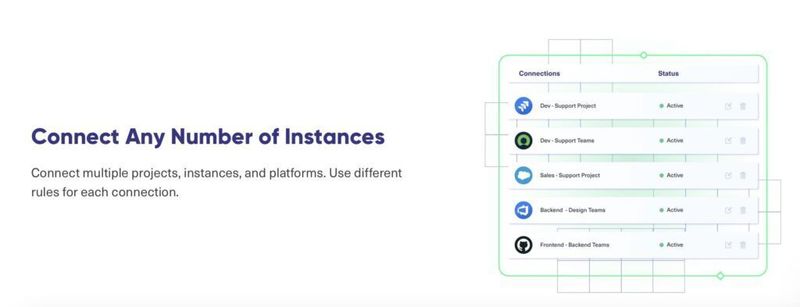
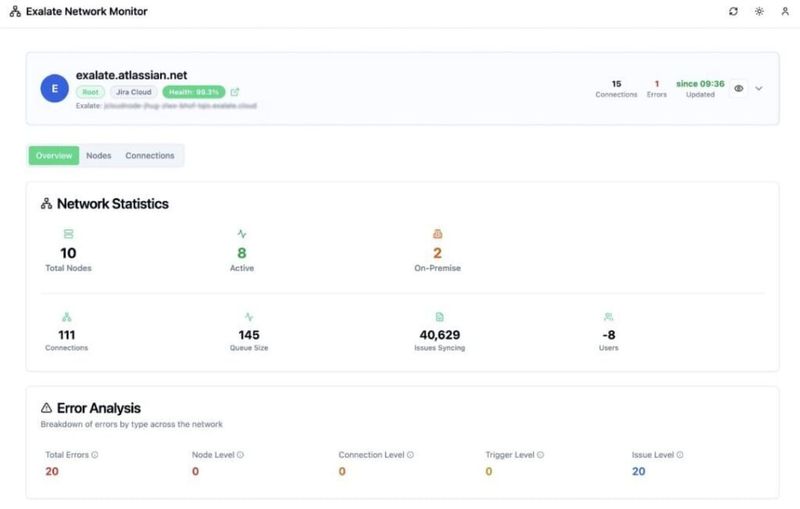


Top comments (0)