Create a Mailchimp Subscribe Form in WordPress
Step 1: Install and Activate the WPForms Plugin
The first thing you’ll need to do is install and activate the WPForms plugin. For more details, see this step-by-step guide on how to install a plugin in WordPress.
Step 2: Install and Activate the Mailchimp Addon
Next, we need to activate the WPForms Mailchimp addon. Go to WPForms » Addons and find the Mailchimp Addon.
Install and activate the Mailchimp Addon.
Step 3: Create a Mailchimp Subscribe Form in WordPress
Once your WPForms Mailchimp addon is active, go to WPForms » Add New to create a new form.
On the setup screen, name your form and select the Newsletter Signup Form template.
Then, click on the field to make any changes. You can also click on a form field and drag it to rearrange the order on your Mailchimp subscribe form.
One of the most important form fields to consider adding to your Mailchimp signup form is the GDPR Agreement field.
This form field helps you create GDPR compliant forms by giving your site visitors an explicit way to agree to storing their personal information and sending them email marketing materials.
In order to use the GDPR form field, you’ll need to go to WPForms » Settings and click on the GDPR Enhancements checkbox.
By doing this, you’ll enable the GDPR enhancement features WPForms has available for you to make complying with GDPR that much easier.
Step 4: Connect Your Form to Mailchimp
To connect your newsletter signup form to Mailchimp, go to Marketing » Mailchimp.
You can get your Mailchimp API key by signing in to your Mailchimp account. Copy-paste your Mailchimp API Key in the required field.
Enter account name as per your choice, since this is for your reference only, and click on the Add button.
After clicking, one more pop will appear asking to Enter a connection nickname. Here also you can add any name as per your choice.
Step 5: Configure Your Subscribe Form Notifications
Notifications are a great way to send an email whenever your subscribe form is submitted on your website.
You can send an email to yourself, which WPForms does automatically unless you disable form notifications.
You can also send a notification to a member of your team by adding their email to the Send to Email Address field.
In addition, if you use smart tags, you can even send a form notification to your site visitor to let them know their form has been received.
For help with this step, check out our documentation on how to set up form notifications in WordPress.
Step 6: Configure Your Subscribe Form Confirmations
Confirmations are a great way to let your site visitors know immediately that their form has been submitted.
Reference Blog
how Easily Create Mailchimp Subscribe Form in WordPress

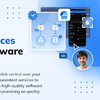




Latest comments (0)