✨ Hello! ✨
In this series, I am documenting the process of building my portfolio website. Thank you for reading!
🐙 Git & GitHub
After setting up website files, it is SUPER important to put it under version control. Version control is the process of tracking changes to your project code. Most of the folks reading this will probably already have some familiarity with Git and Github, but if you do not, these are both tools used in version control. Git is a version control system that you download in order to track changes to your files locally. I use Git Bash, which is an application specifically for Microsoft Windows. Git Bash downloads Git as well as a terminal (Bash) in which you can enter commands that tell your computer what to do with your files. Below is a screenshot of my Git Bash terminal:
Once you put your files under version control (which I'll go over in a second), you can then push those files and any changes to them to a GitHub repository. GitHub is a website that hosts the files that you put under version control using Git. A repository ("repo" for short) is a folder on GitHub that holds all of your code. GitHub allows you to access the complete version history of your project, work collaboratively, and much more. It makes your code accessible to the world 🌏!
📁 Putting files under version control using Git Bash
Here are the steps I took to put my portfolio files under version control.
1. 📂 Open your project folder in Git Bash
I opened Git Bash and used the cd command to navigate to my project folder:
If you don't want to type out the file path, you can also just open your file explorer, right-click on the project folder, and select "Git Bash here." This is usually what I do because who has time. Keep in mind, this is specifically for Windows users.
2. 🗂️ Put your files under version control
I used the following commands to put my project files under version control:
git init turns the folder that your are inside of into a new Git repo.
git status (optional) will then show you all of the untracked files within your new repo.
git add -A adds ALL of your untracked files to the staging area. When you add files to the staging area, you are telling Git that you want to include any changes to those files in the next commit.
git status (optional) will now show you that your files are ready to be committed.
git commit -m "Initial commit" commits those changes to the staging area along with the message "Initial commit."
🌐 Pushing a repo to GitHub
Now all of my project files are under version control. However, this is only locally. The following steps go over how to create a repo in GitHub and push your local files to the GitHub repo.
1. 📂 Create a new repository in GitHub
First, log onto your GitHub profile, click on the "Repositories" tab, and then click on the green "New" button.
Add a name for the repo; I usually just name it the same as my project folder name.
Then, scroll down and click the green "Create repository" button. There is no need to change any of the settings.
After hitting the "Create repository," a "Quick setup" page will load. Make sure the SSH button at the top of the page is selected, then copy the commands under the "...or push an existing repository from the command line" section.
2. 🗂️ Paste commands into Git Bash to create the GitHub repo!
Once you have copied the commands, navigate to your project folder in Git Bash and paste the commands into the terminal.
Go back to GitHub, hit refresh, and you will see your new remote repo!
🔗 Links for additional reading
The Difference Between Git, GitHub, and Git Bash by Saivon S
What is Git? A Beginner's Guide to Git Version Control by Anna Skoulikari
🥳 Up Next
Now that my portfolio files are set up locally and remotely, I will be getting into the coding portion of building my portfolio. I am going to first focus on coding the navigation for the mobile and tablet version. I will be building a hamburger menu, which will be the next blog's focus.
Thank you for reading!

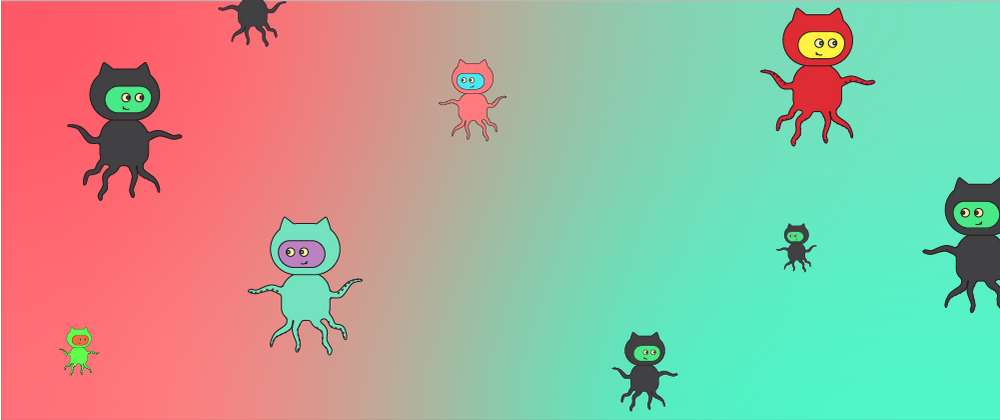
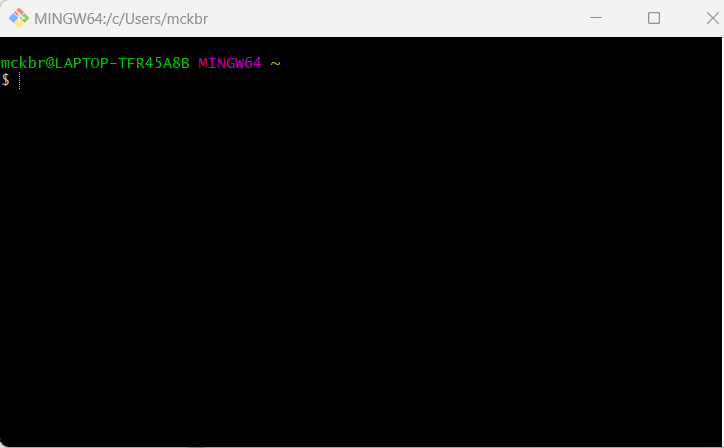

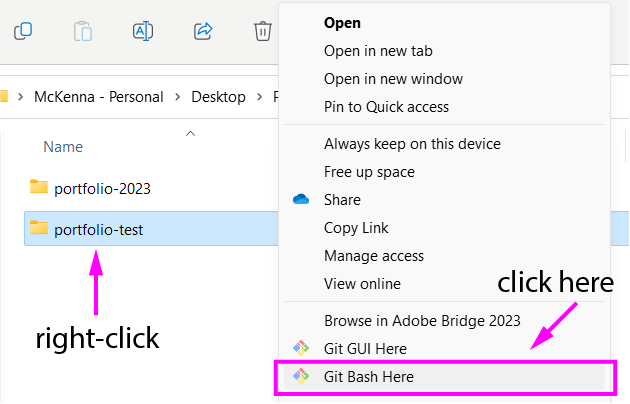
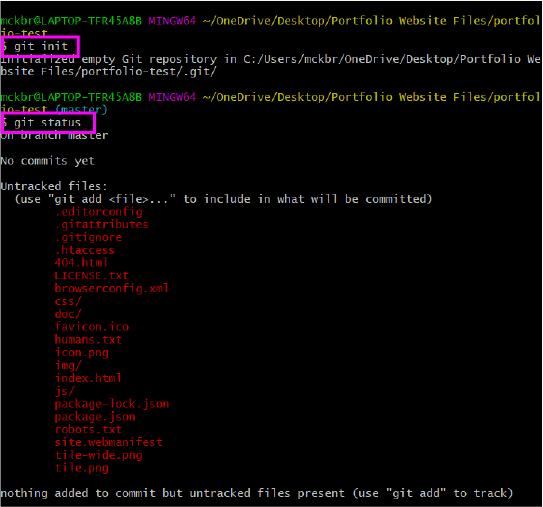
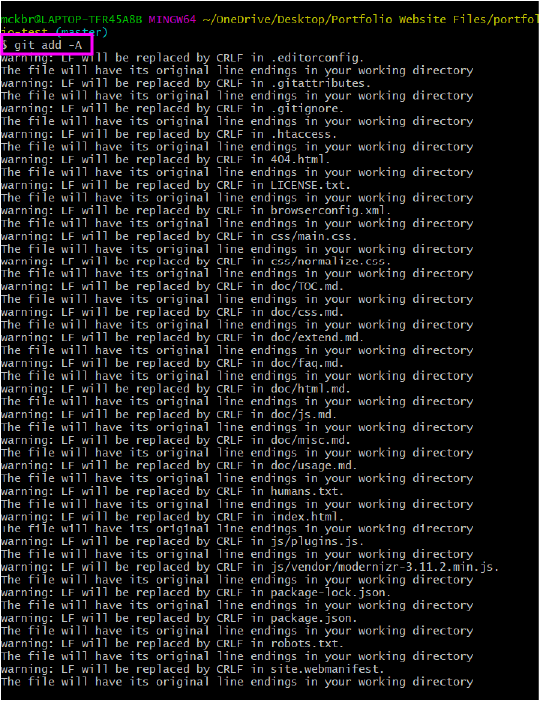
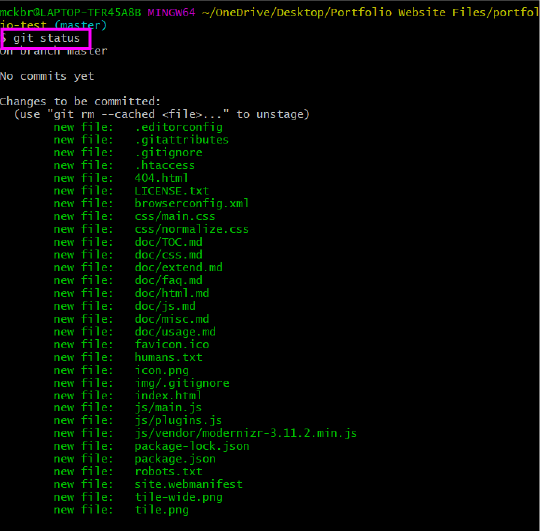
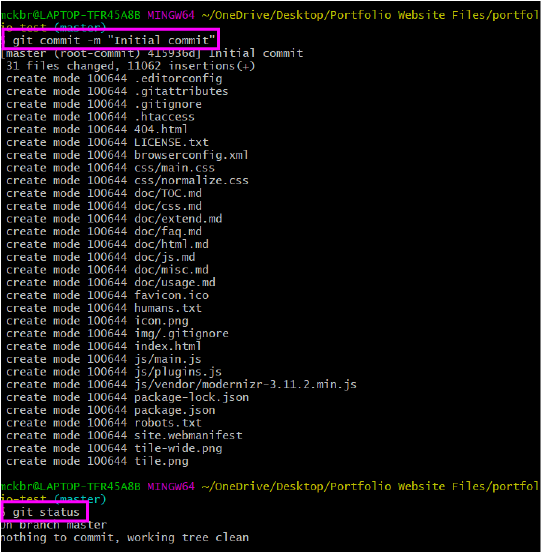

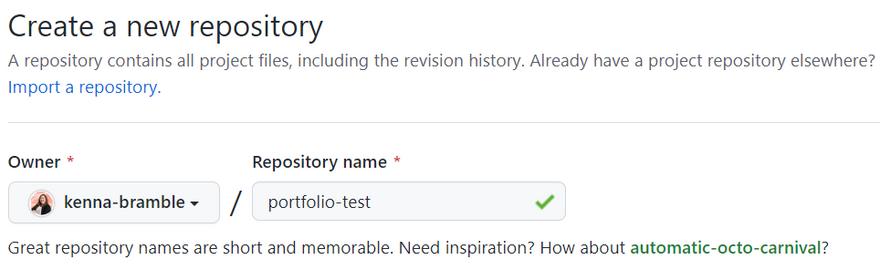
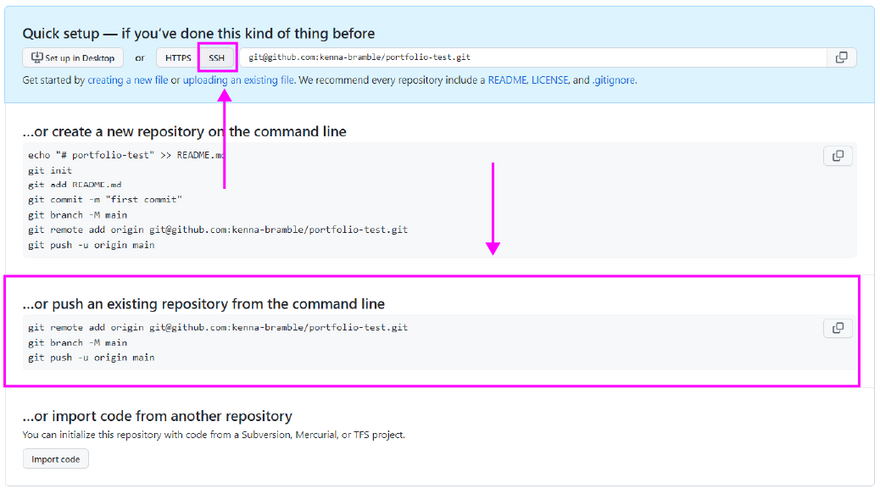
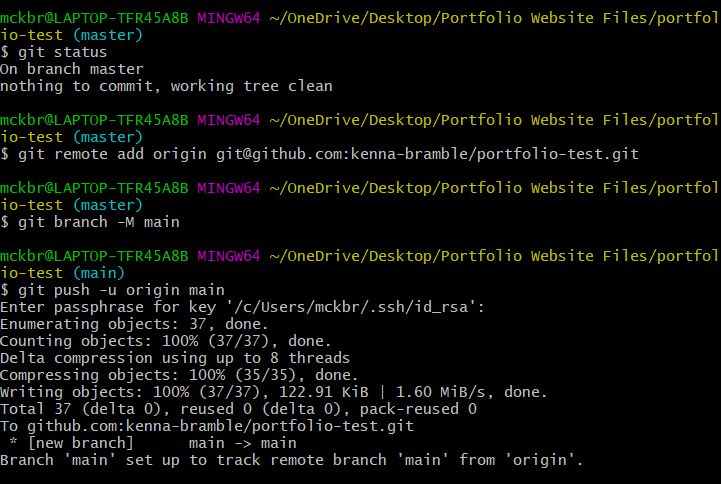
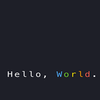


Oldest comments (5)
Link indexing is a crucial part of search engine optimization that ensures search engines recognize and rank web pages effectively. When a link is indexed, it becomes part of a search engine’s database, making it accessible in search results. Without proper link indexing, even high-quality backlinks may not contribute to a website’s ranking. Various tools and techniques, such as Google Search Console and third-party indexers, help speed up the process. Regularly checking link indexing status ensures that valuable links are not wasted, ultimately improving a website’s visibility and organic traffic. Effective indexing strategies enhance overall SEO performance.
Setting up a repository and pushing files to it is essential for version control and collaboration. First, create a repository. Then, initialize a local repo using git init, add files with git add ., and commit changes using git commit Initial commit. Finally, link the remote repo with git remote add origin, and push files using git push origin main. Whether you're managing code or even trying to learn to track an iPhone anonymously understanding repositories helps organize projects efficiently while keeping changes documented and accessible across devices.
Creating a repository and pushing files is a fundamental step in version control using platforms like GitHub. Start by initializing a local repo with git init, then connect it to a remote repository using git remote add origin. Add files with git add ., commit changes using git commit -m message, and push them to the remote repo with git push origin main. For insights on tech tools and platforms, check out Eucitizensship.com reviews. This process ensures seamless collaboration and efficient code management, making it essential for developers worldwide.
GitHub is a powerful platform for managing code repositories. To get started, first, create a repository by clicking on New Repository. Name your repo and initialize it with a README if needed. Next, clone the repository using git clone. Add files, then commit changes with git add . and git commit Initial commit. Finally, push files using git push origin main. If authentication is required, use the mileatoto login credentials. This ensures secure access and smooth collaboration. GitHub makes version control easy, keeping projects organized and accessible anywhere.
Creating a repo and pushing files to GitHub is a must-know skill for developers in 2025. First, create a new repository on GitHub. Then, initialize your project folder using git init, add files with git add, and commit them using git commit -m Initial commit. Link your repo using git remote add origin and push with git push -u origin main. Whether working on a game, app, or the latest Omegle new 2025 clone, version control with GitHub keeps your code safe and collaboration-ready.