Introduction: Getting Started with DocuSign Dynamics 365 Integration
If your quotes, orders, or HR packets sit in inboxes, DocuSign integration with Dynamics 365 is an easy win. DocuSign reports that up to 80% of agreements finish in less than a day and 44% in under 15 minutes, which is exactly the speed boost most teams want from CRM-driven paperwork.
You don’t need custom code to start. The official DocuSign for Dynamics 365 app on Microsoft AppSource lets you send, track, and store agreements directly from records like Opportunities, Quotes, Orders, and Cases. It plugs into the UI your sellers and agents already use.
Planning to automate reminders, stage updates, and bulk sends? Build it with Power Automate. Microsoft enforces daily request limits by license, so size your flows with that in mind, for example, a user-based Premium license includes a 40,000 requests per day allowance.
In this guide, we’ll walk through DocuSign D365 integration end to end, keeping to the essentials so you can install, template, automate, and go live with confidence.
- Benefits of DocuSign–Dynamics 365 Integration
- Pre-requisites Before DocuSign Dynamics Integration
- DocuSign and Dynamics 365 Integration Options
- Step-by-Step DocuSign and Dynamics 365 Integration (via the Official DocuSign App)
- Using Custom Workflows and Power Automate
- Common Microsoft Dynamics 365 DocuSign Integration Scenarios
- Troubleshooting and Support of Dynamics 365 DocuSign Integration
- Licensing and Cost Considerations of DocuSign Integration with Dynamics 365
- FAQs on Dynamics 365 DocuSign Integration
- Conclusion
Benefits of DocuSign–Dynamics 365 Integration
Once DocuSign is connected to Dynamics 365, signing becomes part of the record instead of a side process. The payoff shows up fast in speed, accuracy, and control. Here are the core benefits to expect:
- Faster cycle times from quote or offer to a signed agreement using one-click sends from the Dynamics 365 UI.
- Fewer errors because recipient names, emails, deal values, and other fields can prefill from CRM.
- Live status visibility on the record, so sellers and agents do not chase email threads.
- Audit and compliance with a full envelope trail stored with the customer or transaction.
- Automation ready through Dataverse events and the DocuSign connector, which means reminders, escalations, and post-sign updates can run without manual effort.
- Reusable templates for repeatable documents such as NDAs, MSAs, SOWs, quotes, and order forms.
Pre-requisites Before DocuSign Dynamics Integration
Before you install anything, line up the essentials. Confirm licenses, access, and templates, and agree on storage and ownership. Getting these in order up front prevents stalled pilots, permission errors, and messy file handling.
-
Licenses
- Active DocuSign eSignature seats for senders.
- Dynamics 365 licenses for users who will initiate, track, or report on envelopes.
- Power Automate licensing if you want background automation or event-driven updates.
-
Environment and roles
- Dynamics 365 online environment where you can install solutions.
- Global admin or Dynamics admin rights for installation and role assignment.
- DocuSign account with admin access to configure Connect and templates.
-
Documents and templates
- A small set of ready-to-send DocuSign templates (NDA, Quote, Order, Offer).
- Optional Word or PDF templates that populate from Dynamics 365 fields.
-
Security and governance
- Decide who can send envelopes and who can manage templates.
- Plan where signed PDFs will be stored (Dynamics 365 timeline, SharePoint document location, or both).
Before go-live, run a quick D365 apps review to confirm who can send, where documents are stored, and how updates are tracked.
DocuSign and Dynamics 365 Integration Options
Here’s a quick way to compare your choices. Pick one as your primary path, then layer the others where they add clear value.
Step-by-Step DocuSign and Dynamics 365 Integration (via the Official DocuSign App)
Use the official DocuSign app when you want sending, tracking, and signing files to live on the same Dynamics 365 record your team already works in. This walkthrough applies to Dynamics 365 Sales or Customer Service online. Before you begin, confirm you have admin rights in Dynamics 365, a DocuSign sender or admin account, and at least one template ready for testing.
1) Install the solution:
Open the AppSource listing for DocuSign for Dynamics 365 and select your environment. Wait until the solution import completes.
2) Assign security roles
In Dynamics 365, assign included DocuSign roles to admins and business users who will send agreements. Keep sends behind security roles, not broad access groups.
3) Connect your DocuSign account
Open the DocuSign app area in Dynamics 365 and sign in with your DocuSign admin or sender account. Confirm the organization link is active.
4) Enable entities and the command
Choose the tables where users will send from, for example Opportunity, Quote, Order, Account, Case, or a custom table. Ensure the Send with DocuSign button is visible on the ribbon or form.
5) Map fields and recipients
For each template, map Dynamics 365 fields to recipient names, emails, and any merge fields. Save these mappings so business users do not have to re-enter data.
6) Choose storage and write-back
Decide where signed PDFs should land. The most common pattern is to store the signed file in SharePoint and attach a note with the envelope ID to the Dynamics 365 record.
7) Pilot with one template
Send to a test address, complete the signature, and verify that envelope status, audit trail, and the signed PDF appear on the originating record.
8) Roll out with guidance
Publish a short guide for users: where to click, which template to choose, and what happens after sending. Keep it simple and template-driven.
Using Custom Workflows and Power Automate
Power Automate lets you layer no-code logic on top of DocuSign, so sends, reminders, and post-sign updates happen without manual work.
Typical issues
These events start your flow at the right time: on data change, on a schedule, or when DocuSign finishes:
- Dataverse change : fire when a row is created or updated, for example Opportunity stage equals Proposal or Quote status equals Active.
- Scheduled : run on a timetable for batch sends, like a weekly NDA run for new partners.
- DocuSign Connect webhook : react to Completed, Declined, or Voided events from DocuSign in near real time.
Common actions
Use these actions to build and send envelopes, get status, and update the record automatically:
- Create an envelope from template and map Dynamics fields to recipient name, email, and placeholders.
- Add recipients and send , then store the EnvelopeId on the originating record.
- Get status and download documents to attach the signed PDF to the timeline or store it in SharePoint.
- Post-sign updates in Dynamics: set fields, move stages, create tasks, or notify owners in Teams.
Design tips that keep flows stable
Follow these practices to keep flows reliable, lightweight, and within platform limits:
- Prefer Connect webhooks over polling for timely updates and lower load.
- Align with Microsoft’s Power Automate request limits and cap concurrency during peak periods.
- Keep payloads light: store large files in SharePoint or Dataverse and pass references.
- Always capture the EnvelopeId on the record for easy reconciliation and reporting.
- Add retry and backoff on high-volume sends to avoid throttling.
Common Microsoft Dynamics 365 DocuSign Integration Scenarios
These use cases demonstrate the practical value of DocuSign and Dynamics 365 integration across go-to-market, operations, and people teams:
- Sales contracts from Opportunities or Quotes Prefill recipients and commercial terms, send with one click, auto-update stage to Won on completion, and attach the signed PDF to the record.
- Order confirmations and renewals Trigger an envelope when an Order posts or when a renewal date approaches. Create a follow-up task if the envelope remains incomplete past a set SLA. If your finance team uses QuickBooks, tie the signed order event to your QuickBooks Dynamics 365 integration so invoices generate with the right totals.
- Customer service approvals Warranty approvals or RMA authorizations initiated from Cases with status changes written back after signature.
- HR onboarding Offer letters, NDAs, and policy acknowledgments with audit trails that meet internal controls.
- Partner enablement Bulk-send NDAs or distribution agreements and log every envelope on the related Account.
Troubleshooting and Support of Dynamics 365 DocuSign Integration
Even clean setups hit snags. Start with these quick checks before opening a ticket. They cover the most common issues and point you to the fastest fix.
- Envelope status does not update in Dynamics 365: Check that DocuSign Connect is configured and reachable, confirm the webhook listener URL, and verify that your process handles Completed and Declined events.
- Users cannot see DocuSign buttons: Review security roles on the target tables and confirm that users also exist as senders in the linked DocuSign account.
- Flows fail intermittently at peak times: Look for signs of throttling. Reduce parallelism, add retry policies, and spread work across time windows that match your license limits.
- Large files time out: Keep envelope payloads lean. Store the source file in SharePoint and pass a reference, not a massive base64 string.
- ERP-side confusion: The official CRM app targets Sales and Customer Service. For Business Central, install a BC add-in from AppSource. For GP or NAV, use an ISV connector or a small custom API wrapper.
Licensing and Cost Considerations of DocuSign Integration with Dynamics 365
Before rollout, sketch the full cost picture. You’ll budget across four areas: DocuSign eSignature seats, Microsoft licensing, platform usage limits that affect capacity, and optional ERP connectors. Use the points below to estimate total cost and keep usage within entitlements.
- DocuSign eSignature: Each sender needs an eSignature seat. Pricing depends on envelope volume, identity verification needs, and add-ons such as conditional routing or advanced fields.
- Microsoft licensing: Users need the correct Dynamics 365 app license for Sales, Customer Service, or custom model-driven apps. If you build flows, ensure your Power Automate licensing and daily request capacity align with design and volume.
- Operational limits: Plan your runs around documented limits for automated and scheduled flows. This matters during end-of-quarter sending or seasonal hiring.
- Third-party connectors for ERP: Business Central add-ins and GP or NAV integrations may charge per environment, per company, or per user. Factor that into TCO alongside storage and audit requirements.
FAQs on Dynamics 365 DocuSign Integration
Do I need Power Automate to use DocuSign with Dynamics 365?
No. The official app lets users send and track envelopes right inside the UI. Power Automate is optional when you want automatic sends, reminders, escalations, and post-sign updates.
Can I run DocuSign from Business Central, GP, or NAV?
Yes. For DocuSign Microsoft Dynamics 365 Business Central integration, use an AppSource add-in so finance or ops users can send directly from BC. For DocuSign Microsoft Dynamics gp integration and DocuSign Microsoft Dynamics nav integration, use an ISV connector or a small custom integration that calls the DocuSign API and saves the signed file back to the transaction.
What is the simplest way to start?
Install the AppSource app, assign roles, connect your DocuSign account, and pilot with one template on Opportunities or Quotes. Measure send-to-sign time, then add Power Automate for reminders and stage updates.
How do I keep signed files organized?
Store the signed PDF in SharePoint with a clear folder structure by entity and month, attach a note to the Dynamics 365 record with the EnvelopeId, and add a view or chart so owners can track in-flight and completed agreements.
What kind of improvement should I expect?
DocuSign cites completion times where 80% of agreements finish in less than a day and 44% in under 15 minutes. That usually shortens quote-to-cash and time-to-hire when the process is template-driven.
Conclusion
Connect DocuSign to Dynamics 365, keep the work inside your records, and let automation handle the follow up. Start small: install the official app in a sandbox, create one template, map fields, pick where signed files live, and enable Connect for status updates. Add a simple flow that moves a stage on completion and attaches the signed PDF.
Once the pilot is solid, roll it out with a short user guide and basic KPIs like send-to-sign time and completion rate. If finance or operations needs it, extend the same pattern to Business Central, GP, or NAV using the appropriate connector. The result is straightforward: faster agreements, fewer errors, clear audit trails, and a process your team can run every day without extra clicks.
The post How to Set Up DocuSign Integration with Dynamics 365 first appeared on D365 Apps.

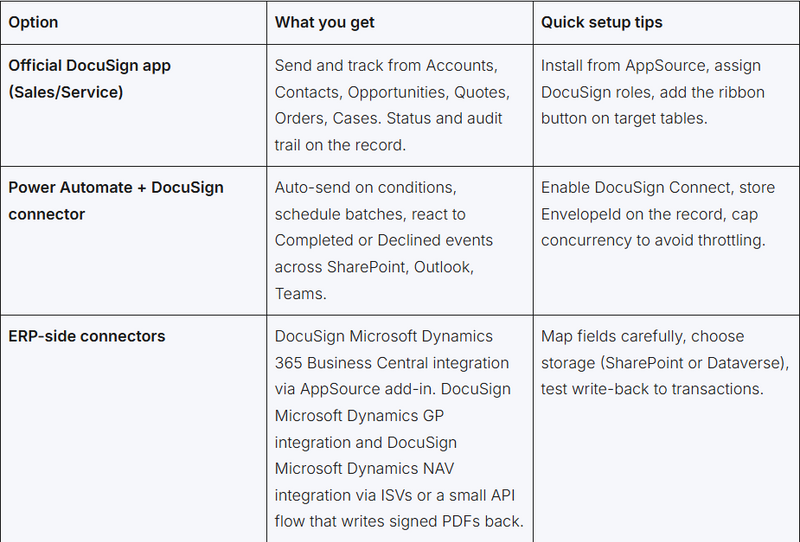


Top comments (0)