Introduction
In this article, an application will be created using the latest version of Angular with authentication using the Amazon Cognito service which provides a simple and secure integration with support for user signin, signup and control in a WEB or mobile application.
Prerequisites
Before you start, you need to install and configure the tools below to create the Angular application.
- git: Git is a distributed version control system and it will be used to sync the repository.
- Node.js and npm: Node.js is a JavaScript code runtime software based on Google's V8 engine. npm is a package manager for Node.js (Node.js Package Manager). They will be used to build and run the Angular application and install the libraries.
- Angular CLI: Angular CLI is a command line utility tool for Angular and it will be used to create the base structure of the Angular application.
- IDE (e.g. Visual Studio Code or WebStorm): IDE (Integrated Development Environment) is a tool with a graphical interface to help in the development of applications and it will be used to develop the Angular application.
Getting started
Create and configure the account on the Amazon Cognito
Amazon Cognito is a simple and secure authentication service that supports user sign in, sign up and control in a WEB or mobile application.
1. Let's create the account. Access the site https://aws.amazon.com/cognito/ and click on the button Sign up now.
2. Click on the button Create a new AWS account.
3. Fill in the fields Email Address, Password, Confirm password, AWS account name, Security check and click on the button Continue (step 1 of 5).
4. Click on the option Personal - for your own projects, fill in the fields Full Name, Phone Number, Country or Region, Address, City, State, Province or Region, Postal Code, click on the checkbox I have read and agree to the terms of the AWS Customer Agreement. and click on the button Continue (step 2 of 5).
5. Fill in the fields Credit card number, Expiration date, Cardholder's name, click on the optiond Use my contact address, CPF, fill in the fields Tax Registration Number, Date of birth, Postal Code, Neighbothood, Tax address and click on the button Verify and Continue (step 3 of 5).
Note:
- Some fields may be different for your country.
6. Click on the option Text message (SMS), select an option in the field Country or region code, fill in the fields Mobile phone number, Type the characters as shown above and click on the button Send SMS (step 4 of 5).
7. Fill in the field Verify code and click on the button Continue (step 4 of 5).
8. Click on the option Basic support - Free and click on the button Complete sign up.
9. Click on the button Go to the AWS Management Console.
10. Click on the option Root user, fill in the field Root user email address and click on the button Next.
11. Fill in the field Security check and click on the button Submit.
12. Fill in the field Password and click on the button Sign in.
13. Click on the button Switch to the new Console Home.
14. Click on the menu Security, Identity & Compliance and on the submenu Cognito.
15. Click on the link Try out the new interface.
16. Click on the button Create user pool.
17. Click on the option Email and click on the button Next.
18. Click on the options Cognito defaults, No MFA, Enable self-service account recovery - Recommended, Email only and click on the button Next.
19. Click on the options Enable self-registration, Allow Cognito to automatically send messages to verify and confirm - Recommended, Send email message, verify email address and click on the button Next.
20. Click on the option Send email with Cognito and click on the button Next.
21. Fill in the field User pool name, click on the option Public client, fill in the field App client name, click on the option Don't generate a client secret and click on the button Sign in.
22. Click on the button Create user pool.
23. Click on the link angular-cognito with the user pool name.
24. Copy the user pool ID displayed, in my case, the ID us-east-2_pptCj2gqV was displayed because this ID will be configured in the Angular application and click on the link App integration.
25. Copy the client ID displayed, in my case, the ID 1452opnjll0ldmocs201b1oimu was displayed because this ID will be configured in the Angular application.
26. Ready! Account created, user pool ID and client ID generated.
Create the Angular application
Angular is a development platform for building WEB, mobile and desktop applications using HTML, CSS and TypeScript (JavaScript). Currently, Angular is at version 14 and Google is the main maintainer of the project.
1. Let's create the application with the Angular base structure using the @angular/cli with the route file and the SCSS style format.
ng new angular-cognito --routing true --style scss
CREATE angular-cognito/README.md (1060 bytes)
CREATE angular-cognito/.editorconfig (274 bytes)
CREATE angular-cognito/.gitignore (548 bytes)
CREATE angular-cognito/angular.json (3261 bytes)
CREATE angular-cognito/package.json (1079 bytes)
CREATE angular-cognito/tsconfig.json (863 bytes)
CREATE angular-cognito/.browserslistrc (600 bytes)
CREATE angular-cognito/karma.conf.js (1432 bytes)
CREATE angular-cognito/tsconfig.app.json (287 bytes)
CREATE angular-cognito/tsconfig.spec.json (333 bytes)
CREATE angular-cognito/.vscode/extensions.json (130 bytes)
CREATE angular-cognito/.vscode/launch.json (474 bytes)
CREATE angular-cognito/.vscode/tasks.json (938 bytes)
CREATE angular-cognito/src/favicon.ico (948 bytes)
CREATE angular-cognito/src/index.html (300 bytes)
CREATE angular-cognito/src/main.ts (372 bytes)
CREATE angular-cognito/src/polyfills.ts (2338 bytes)
CREATE angular-cognito/src/styles.scss (80 bytes)
CREATE angular-cognito/src/test.ts (745 bytes)
CREATE angular-cognito/src/assets/.gitkeep (0 bytes)
CREATE angular-cognito/src/environments/environment.prod.ts (51 bytes)
CREATE angular-cognito/src/environments/environment.ts (658 bytes)
CREATE angular-cognito/src/app/app-routing.module.ts (245 bytes)
CREATE angular-cognito/src/app/app.module.ts (393 bytes)
CREATE angular-cognito/src/app/app.component.scss (0 bytes)
CREATE angular-cognito/src/app/app.component.html (23364 bytes)
CREATE angular-cognito/src/app/app.component.spec.ts (1100 bytes)
CREATE angular-cognito/src/app/app.component.ts (220 bytes)
✔ Packages installed successfully.
Successfully initialized git.
2. Install and configure the Bootstrap CSS framework. Do steps 2 and 3 of the post Adding the Bootstrap CSS framework to an Angular application.
3. Configure the variable cognito.userPoolId with the Amazon Cognito User Pool ID and the variable cognito.userPoolWebClientId with the Amazon Cognito WEB Client ID in the src/environments/environment.ts and src/environments/environment.prod.ts files as below.
cognito: {
userPoolId: 'us-east-2_pptCj2gqV',
userPoolWebClientId: '1452opnjll0ldmocs201b1oimu',
},
4. Install the aws-amplify library.
npm install aws-amplify
5. Change the src/polyfills.ts file. Add the global declaration as below. This configuration is required starting with Angular version 6.
(window as any).global = window;
6. Create the CognitoService service.
ng generate service cognito --skip-tests=true
CREATE src/app/cognito.service.ts (136 bytes)
7. Change the src/app/cognito.service.ts file and add the lines as below.
import { Injectable } from '@angular/core';
import { BehaviorSubject } from 'rxjs';
import Amplify, { Auth } from 'aws-amplify';
import { environment } from '../environments/environment';
export interface IUser {
email: string;
password: string;
showPassword: boolean;
code: string;
name: string;
}
@Injectable({
providedIn: 'root',
})
export class CognitoService {
private authenticationSubject: BehaviorSubject<any>;
constructor() {
Amplify.configure({
Auth: environment.cognito,
});
this.authenticationSubject = new BehaviorSubject<boolean>(false);
}
public signUp(user: IUser): Promise<any> {
return Auth.signUp({
username: user.email,
password: user.password,
});
}
public confirmSignUp(user: IUser): Promise<any> {
return Auth.confirmSignUp(user.email, user.code);
}
public signIn(user: IUser): Promise<any> {
return Auth.signIn(user.email, user.password)
.then(() => {
this.authenticationSubject.next(true);
});
}
public signOut(): Promise<any> {
return Auth.signOut()
.then(() => {
this.authenticationSubject.next(false);
});
}
public isAuthenticated(): Promise<boolean> {
if (this.authenticationSubject.value) {
return Promise.resolve(true);
} else {
return this.getUser()
.then((user: any) => {
if (user) {
return true;
} else {
return false;
}
}).catch(() => {
return false;
});
}
}
public getUser(): Promise<any> {
return Auth.currentUserInfo();
}
public updateUser(user: IUser): Promise<any> {
return Auth.currentUserPoolUser()
.then((cognitoUser: any) => {
return Auth.updateUserAttributes(cognitoUser, user);
});
}
}
8. Create the SignUpComponent component.
ng generate component sign-up --skip-tests=true
CREATE src/app/sign-up/sign-up.component.scss (0 bytes)
CREATE src/app/sign-up/sign-up.component.html (22 bytes)
CREATE src/app/sign-up/sign-up.component.ts (279 bytes)
UPDATE src/app/app.module.ts (638 bytes)
9. Change the src/app/sign-up/sign-up.component.ts file. Import the Router and CognitoService services and create the signUp and confirmSignUp methods as below.
import { Component } from '@angular/core';
import { Router } from '@angular/router';
import { IUser, CognitoService } from '../cognito.service';
@Component({
selector: 'app-sign-up',
templateUrl: './sign-up.component.html',
styleUrls: ['./sign-up.component.scss'],
})
export class SignUpComponent {
loading: boolean;
isConfirm: boolean;
user: IUser;
constructor(private router: Router,
private cognitoService: CognitoService) {
this.loading = false;
this.isConfirm = false;
this.user = {} as IUser;
}
public signUp(): void {
this.loading = true;
this.cognitoService.signUp(this.user)
.then(() => {
this.loading = false;
this.isConfirm = true;
}).catch(() => {
this.loading = false;
});
}
public confirmSignUp(): void {
this.loading = true;
this.cognitoService.confirmSignUp(this.user)
.then(() => {
this.router.navigate(['/signIn']);
}).catch(() => {
this.loading = false;
});
}
}
10. Change the src/app/sign-up/sign-up.component.html file. Add the lines as below.
<div class="row justify-content-center my-5">
<div class="col-4">
<div class="card">
<div class="card-body" *ngIf="!isConfirm">
<div class="row">
<div class="col mb-2">
<label for="email" class="form-label">Email:</label>
<input type="email" id="email" name="email" #email="ngModel" [(ngModel)]="user.email" class="form-control form-control-sm">
</div>
</div>
<div class="row">
<div class="col mb-2">
<label for="password" class="form-label">Password:</label>
<div class="input-group input-group-sm">
<input [type]="user.showPassword ? 'text' : 'password'" id="password" name="password" #password="ngModel" [(ngModel)]="user.password" class="form-control form-control-sm">
<button type="button" class="btn btn-outline-secondary" (click)="user.showPassword = !user.showPassword">
<i class="bi" [ngClass]="{'bi-eye-fill': !user.showPassword, 'bi-eye-slash-fill': user.showPassword}"></i>
</button>
</div>
</div>
</div>
<div class="row">
<div class="col d-grid">
<button type="button" (click)="signUp()" class="btn btn-sm btn-success" [disabled]="loading">
<span class="spinner-border spinner-border-sm" role="status" aria-hidden="true" *ngIf="loading"></span>
Sign up
</button>
</div>
</div>
</div>
<div class="card-body" *ngIf="isConfirm">
<div class="row">
<div class="col mb-2">
<label for="code" class="form-label">Code:</label>
<input type="text" id="code" name="code" #code="ngModel" [(ngModel)]="user.code" class="form-control form-control-sm">
</div>
</div>
<div class="row">
<div class="col d-grid">
<button type="button" (click)="confirmSignUp()" class="btn btn-sm btn-success" [disabled]="loading">
<span class="spinner-border spinner-border-sm" role="status" aria-hidden="true" *ngIf="loading"></span>
Confirm
</button>
</div>
</div>
</div>
</div>
</div>
</div>
11. Create the SignInComponent component.
ng generate component sign-in --skip-tests=true
CREATE src/app/sign-in/sign-in.component.scss (0 bytes)
CREATE src/app/sign-in/sign-in.component.html (22 bytes)
CREATE src/app/sign-in/sign-in.component.ts (279 bytes)
UPDATE src/app/app.module.ts (490 bytes)
12. Change the src/app/sign-in/sign-in.component.ts file. Import the Router and CognitoService service and create the signIn method as below.
import { Component } from '@angular/core';
import { Router } from '@angular/router';
import { IUser, CognitoService } from '../cognito.service';
@Component({
selector: 'app-sign-in',
templateUrl: './sign-in.component.html',
styleUrls: ['./sign-in.component.scss'],
})
export class SignInComponent {
loading: boolean;
user: IUser;
constructor(private router: Router,
private cognitoService: CognitoService) {
this.loading = false;
this.user = {} as IUser;
}
public signIn(): void {
this.loading = true;
this.cognitoService.signIn(this.user)
.then(() => {
this.router.navigate(['/profile']);
}).catch(() => {
this.loading = false;
});
}
}
13. Change the src/app/sign-in/sign-in.component.html file. Add the lines as below.
<div class="row justify-content-center my-5">
<div class="col-4">
<div class="card">
<div class="card-body">
<div class="row">
<div class="col mb-2">
<label for="email" class="form-label">Email:</label>
<input type="email" id="email" name="email" #email="ngModel" [(ngModel)]="user.email" class="form-control form-control-sm">
</div>
</div>
<div class="row">
<div class="col mb-2">
<label for="password" class="form-label">Password:</label>
<div class="input-group input-group-sm">
<input [type]="user.showPassword ? 'text' : 'password'" id="password" name="password" #password="ngModel" [(ngModel)]="user.password" class="form-control form-control-sm">
<button type="button" class="btn btn-outline-secondary" (click)="user.showPassword = !user.showPassword">
<i class="bi" [ngClass]="{'bi-eye-fill': !user.showPassword, 'bi-eye-slash-fill': user.showPassword}"></i>
</button>
</div>
</div>
</div>
<div class="row">
<div class="col d-grid">
<button type="button" (click)="signIn()" class="btn btn-sm btn-success" [disabled]="loading">
<span class="spinner-border spinner-border-sm" role="status" aria-hidden="true" *ngIf="loading"></span>
Sign in
</button>
</div>
</div>
</div>
</div>
</div>
</div>
14. Create the ProfileComponent component.
ng generate component profile --skip-tests=true
CREATE src/app/profile/profile.component.scss (0 bytes)
CREATE src/app/profile/profile.component.html (22 bytes)
CREATE src/app/profile/profile.component.ts (280 bytes)
UPDATE src/app/app.module.ts (726 bytes)
15. Change the src/app/profile/profile.component.ts file. Import the CognitoService service and create the update method as below.
import { Component, OnInit } from '@angular/core';
import { IUser, CognitoService } from '../cognito.service';
@Component({
selector: 'app-profile',
templateUrl: './profile.component.html',
styleUrls: ['./profile.component.scss'],
})
export class ProfileComponent implements OnInit {
loading: boolean;
user: IUser;
constructor(private cognitoService: CognitoService) {
this.loading = false;
this.user = {} as IUser;
}
public ngOnInit(): void {
this.cognitoService.getUser()
.then((user: any) => {
this.user = user.attributes;
});
}
public update(): void {
this.loading = true;
this.cognitoService.updateUser(this.user)
.then(() => {
this.loading = false;
}).catch(() => {
this.loading = false;
});
}
}
16. Change the src/app/profile/profile.component.html file. Add the lines as below.
<div class="row justify-content-center my-5">
<div class="col-4">
<div class="row">
<div class="col mb-2">
<label for="email" class="form-label">Email:</label>
<input type="email" id="email" name="email" #email="ngModel" [ngModel]="user.email" disabled class="form-control form-control-sm">
</div>
</div>
<div class="row">
<div class="col mb-2">
<label for="name" class="form-label">Name:</label>
<input type="text" id="name" name="name" #name="ngModel" [(ngModel)]="user.name" class="form-control form-control-sm">
</div>
</div>
<div class="row">
<div class="col d-grid">
<button type="button" (click)="update()" class="btn btn-sm btn-dark" [disabled]="loading">
<span class="spinner-border spinner-border-sm" role="status" aria-hidden="true" *ngIf="loading"></span>
Update
</button>
</div>
</div>
</div>
</div>
17. Change the src/app/app.component.ts file. Import the Router and CognitoService services and create the isAuthenticated and signOut methods as below.
import { Component, OnInit } from '@angular/core';
import { Router } from '@angular/router';
import { CognitoService } from './cognito.service';
@Component({
selector: 'app-root',
templateUrl: './app.component.html',
styleUrls: ['./app.component.scss'],
})
export class AppComponent implements OnInit {
isAuthenticated: boolean;
constructor(private router: Router,
private cognitoService: CognitoService) {
this.isAuthenticated = false;
}
public ngOnInit(): void {
this.cognitoService.isAuthenticated()
.then((success: boolean) => {
this.isAuthenticated = success;
});
}
public signOut(): void {
this.cognitoService.signOut()
.then(() => {
this.router.navigate(['/signIn']);
});
}
}
18. Change the src/app/app.component.html file and add the menu as below.
<nav class="navbar navbar-expand-sm navbar-light bg-light">
<div class="container-fluid">
<a class="navbar-brand" href="#">Angular Amazon Cognito</a>
<button class="navbar-toggler" type="button" data-bs-toggle="collapse" data-bs-target="#navbarContent" aria-controls="navbarSupportedContent" aria-expanded="false" aria-label="Toggle navigation">
<span class="navbar-toggler-icon"></span>
</button>
<div id="navbarContent" class="collapse navbar-collapse">
<ul class="navbar-nav me-auto mb-2 mb-lg-0">
<li class="nav-item">
<a class="nav-link" routerLink="/signUp" routerLinkActive="active" *ngIf="!isAuthenticated">Sign up</a>
</li>
<li class="nav-item">
<a class="nav-link" routerLink="/signIn" routerLinkActive="active" *ngIf="!isAuthenticated">Sign in</a>
</li>
<li class="nav-item">
<a class="nav-link" routerLink="/profile" routerLinkActive="active" *ngIf="isAuthenticated">Profile</a>
</li>
<li class="nav-item">
<a class="nav-link" routerLink="" (click)="signOut()" *ngIf="isAuthenticated">Sign out</a>
</li>
</ul>
</div>
</div>
</nav>
<router-outlet></router-outlet>
19. Change the src/app/app-routing.module.ts file and add the routes as below.
import { NgModule } from '@angular/core';
import { RouterModule, Routes } from '@angular/router';
import { ProfileComponent } from './profile/profile.component';
import { SignInComponent } from './sign-in/sign-in.component';
import { SignUpComponent } from './sign-up/sign-up.component';
const routes: Routes = [
{
path: '',
redirectTo: 'signIn',
pathMatch: 'full',
},
{
path: 'profile',
component: ProfileComponent,
},
{
path: 'signIn',
component: SignInComponent,
},
{
path: 'signUp',
component: SignUpComponent,
},
{
path: '**',
redirectTo: 'signIn',
},
];
@NgModule({
imports: [
RouterModule.forRoot(routes),
],
exports: [
RouterModule,
],
})
export class AppRoutingModule {
}
20. Change the src/app/app.module.ts file. Import the FormsModule module, the ProfileComponent, SignInComponent, SignUpComponent components as below.
import { NgModule } from '@angular/core';
import { BrowserModule } from '@angular/platform-browser';
import { FormsModule } from '@angular/forms';
import { AppRoutingModule } from './app-routing.module';
import { AppComponent } from './app.component';
import { ProfileComponent } from './profile/profile.component';
import { SignInComponent } from './sign-in/sign-in.component';
import { SignUpComponent } from './sign-up/sign-up.component';
@NgModule({
declarations: [
AppComponent,
ProfileComponent,
SignInComponent,
SignUpComponent,
],
imports: [
BrowserModule,
FormsModule,
AppRoutingModule,
],
providers: [
],
bootstrap: [
AppComponent,
],
})
export class AppModule {
}
21. Run the application with the command below.
npm start
> angular-cognito@1.0.0 start
> ng serve
✔ Browser application bundle generation complete.
Initial Chunk Files | Names | Raw Size
vendor.js | vendor | 9.98 MB |
styles.css, styles.js | styles | 486.91 kB |
polyfills.js | polyfills | 339.28 kB |
scripts.js | scripts | 76.33 kB |
main.js | main | 47.13 kB |
runtime.js | runtime | 6.87 kB |
| Initial Total | 10.91 MB
Build at: 2022-01-18T16:33:13.971Z - Hash: ce7a03498c95d4f5 - Time: 25230ms
** Angular Live Development Server is listening on localhost:4200, open your browser on http://localhost:4200/ **
✔ Compiled successfully.
Note:
- It may display some warnings when running the application.
22. Ready! Access the URL http://localhost:4200/ and check if the application is working. See the application working on GitHub Pages and Stackblitz.
The application repository is available at https://github.com/rodrigokamada/angular-amazon-cognito.
Testing the application
1. Let's test the application. Access the URL http://localhost:4200/, fill in the field Email, Password and click on the button Sign up.
2. Check that the user was created in Amazon Cognito.
3. Open the email with the subject Your verification code and copy the code generated, in my case, the code 308386 was generated.
4. Fill in the field Code with the code copied and click on the button Confirm.
5. Check that the user was confirmed in Amazon Cognito.
6. Fill in the field Email, Password and click on the button Sign in.
7. Fill in the field Name and click on the button Update.
8. Click on the user link created in Amazon Cognito.
9. Check that the user name was updated in Amazon Cognito.
10. Ready! We test the user sign in, sign up and update.
Conclusion
Summarizing what was covered in this article:
- We created an account on Amazon Web Services (AWS).
- We created and configured a user pool on Amazon Cognito.
- We create an Angular application.
- We added the signin, signup and profile display pages in the Angular application.
- We tested the Angular application and validated the user's signup on Amazon Cognito.
You can use this article to add authentication with user signin, signup and profile in an Angular application providing access control.
Thank you for reading and I hope you enjoyed the article!
This tutorial was posted on my blog in portuguese.
To stay updated whenever I post new articles, follow me on Twitter.

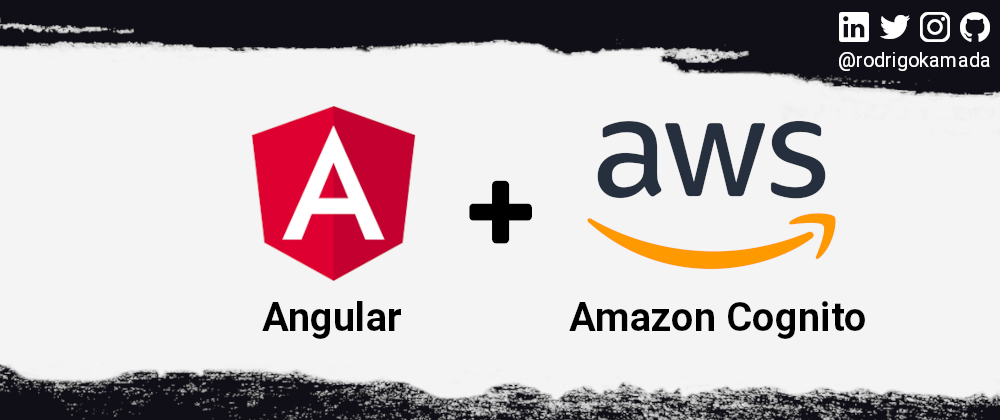
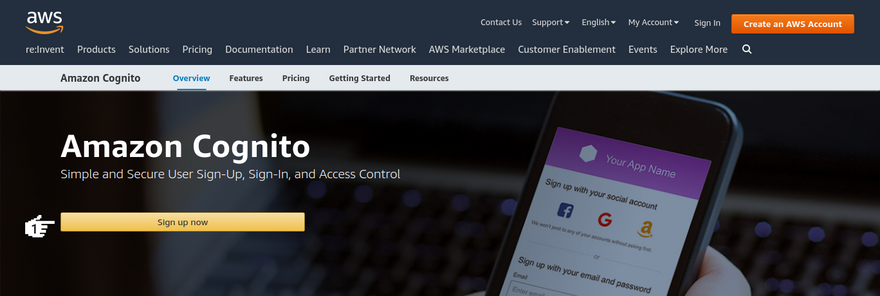
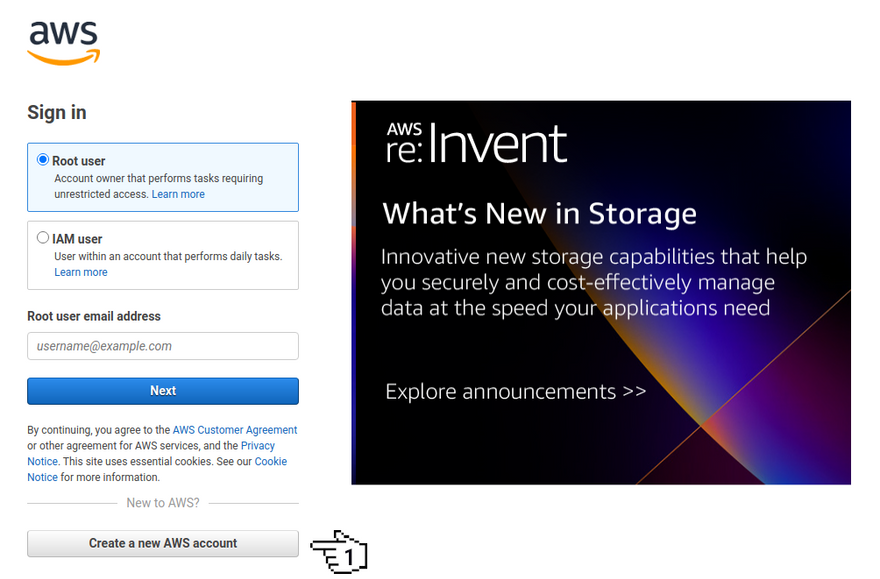
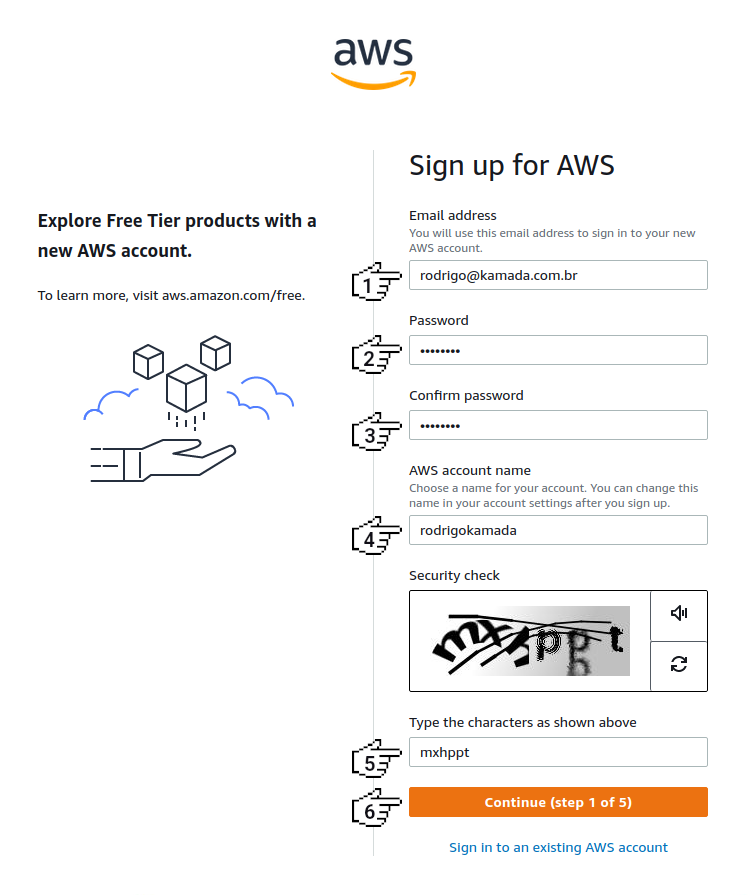
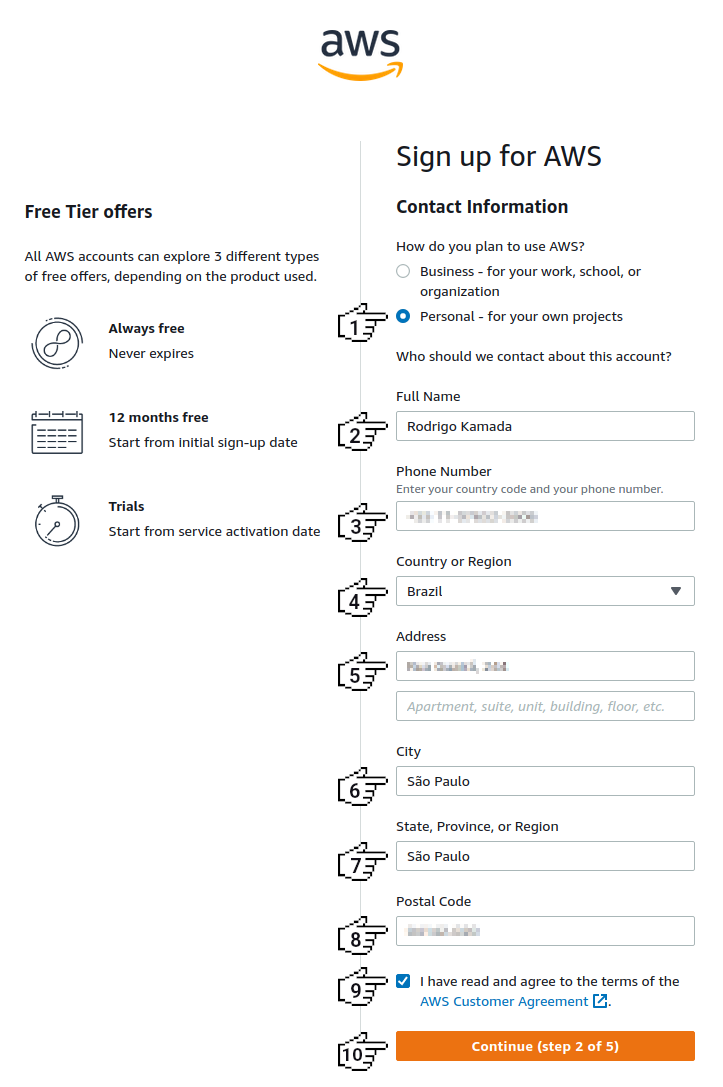
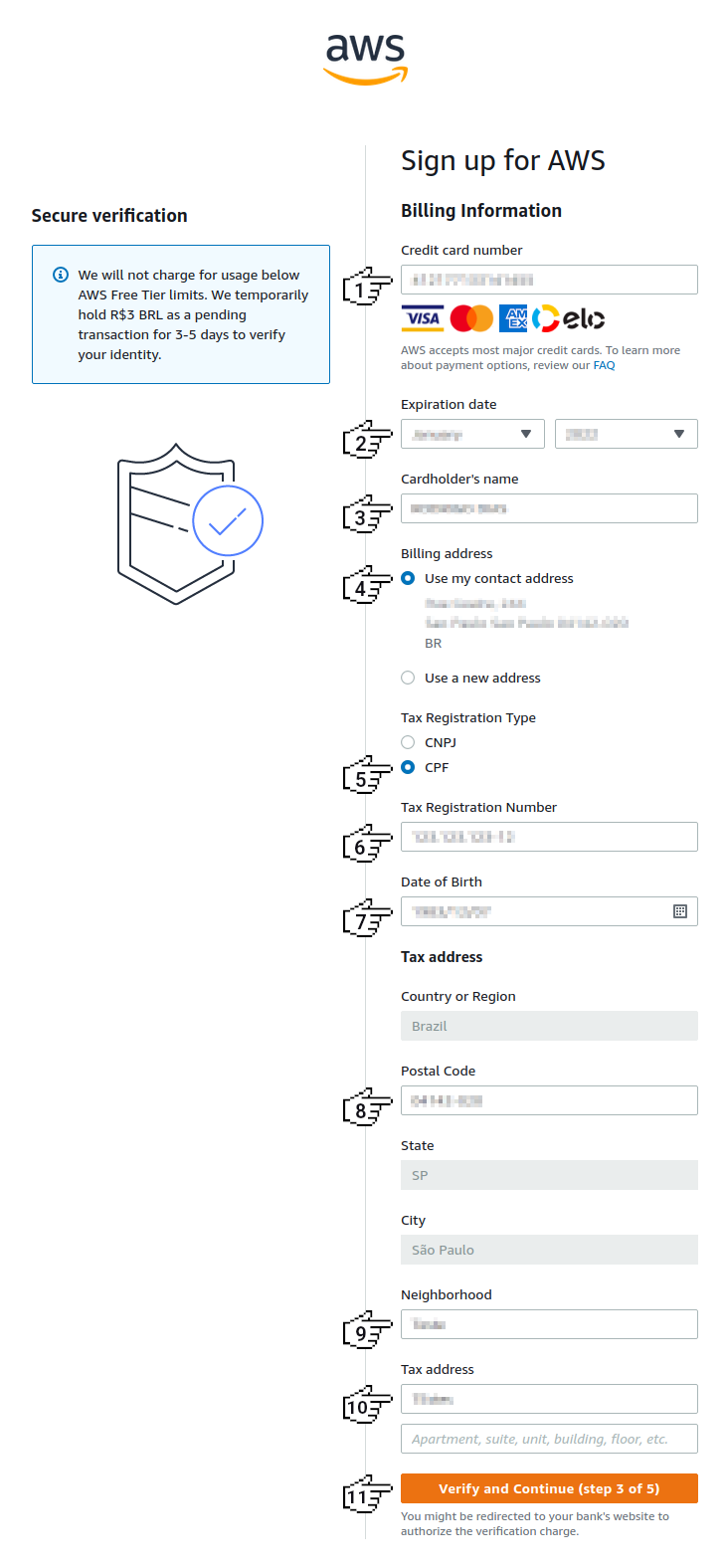
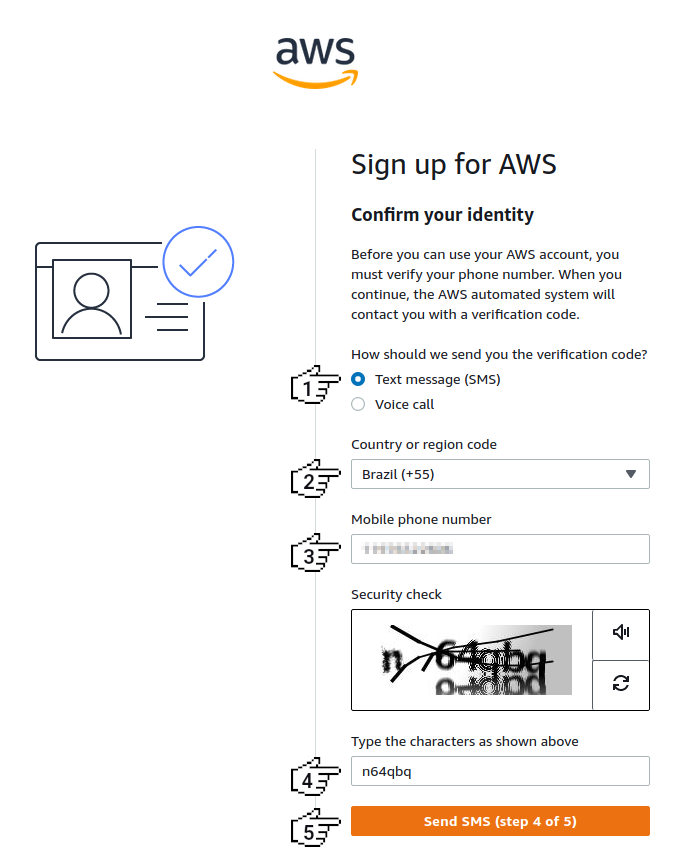
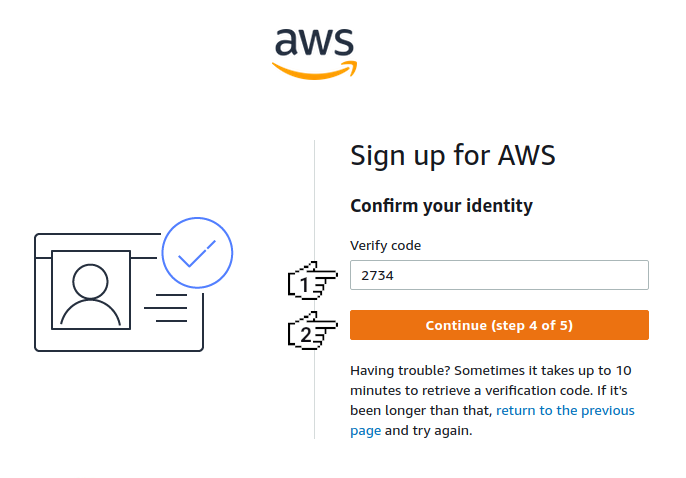
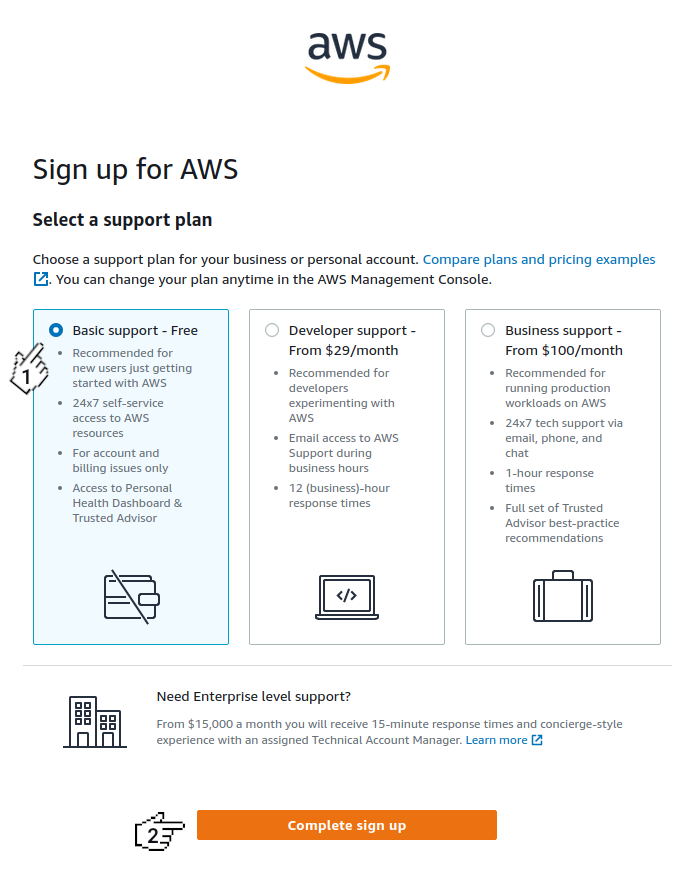
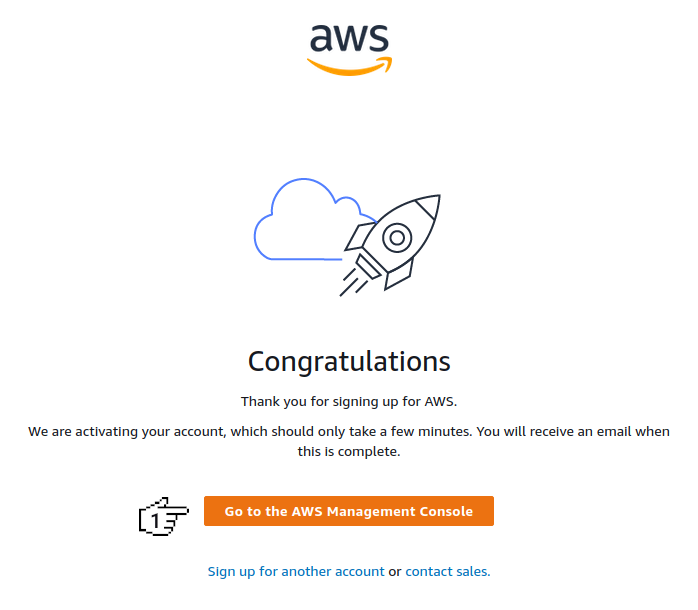
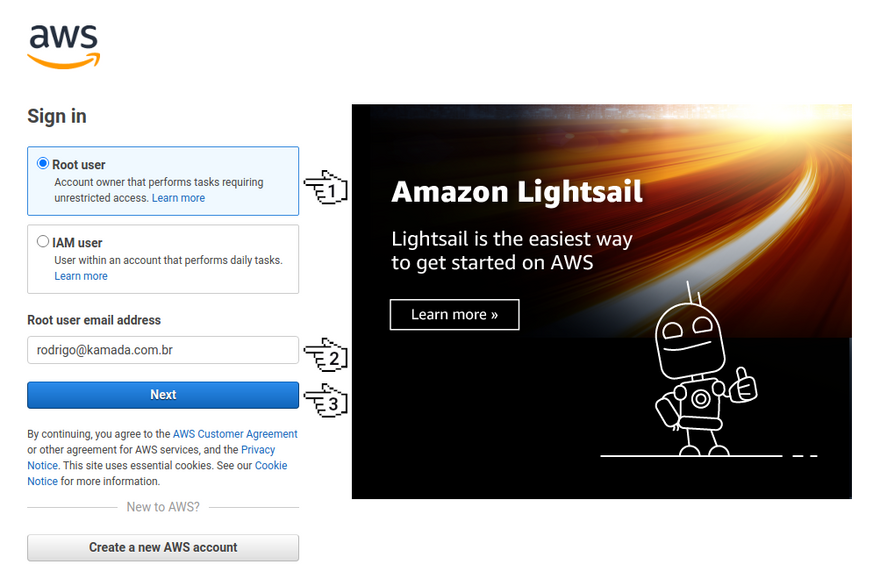
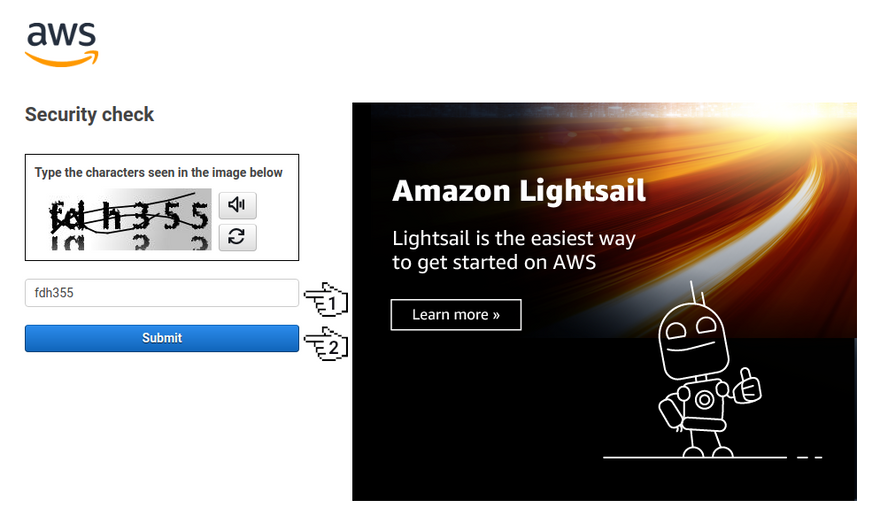
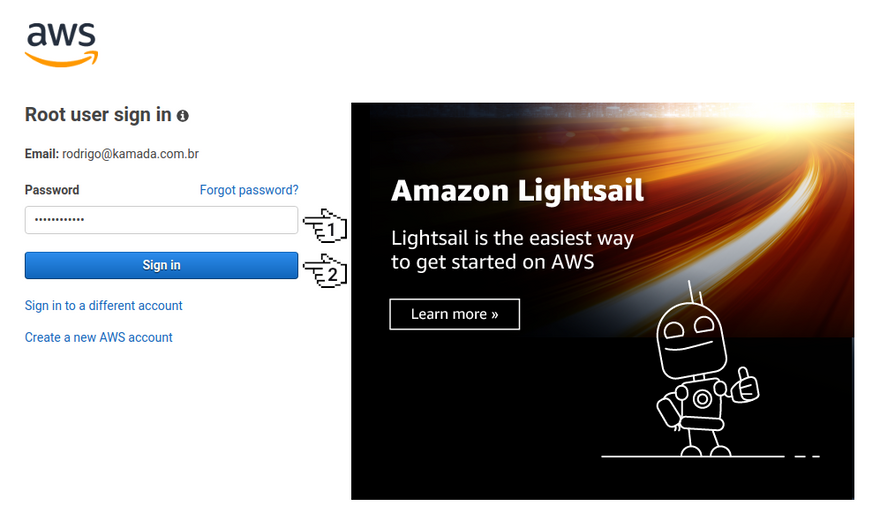
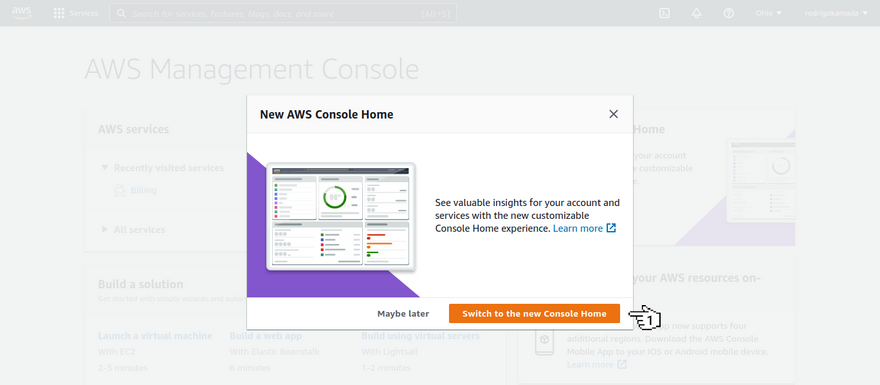
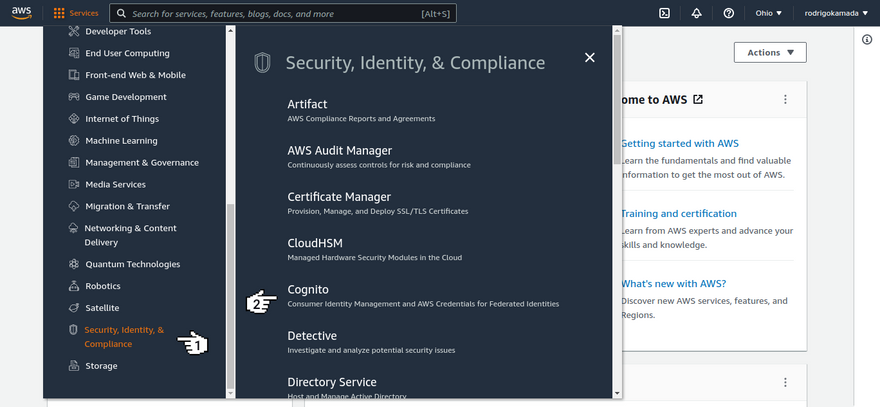
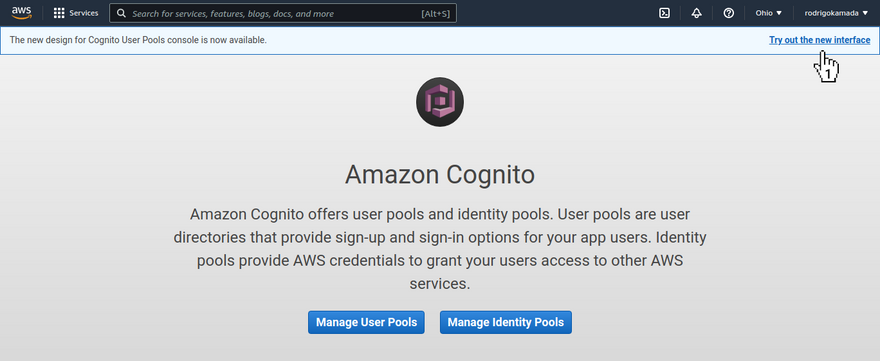
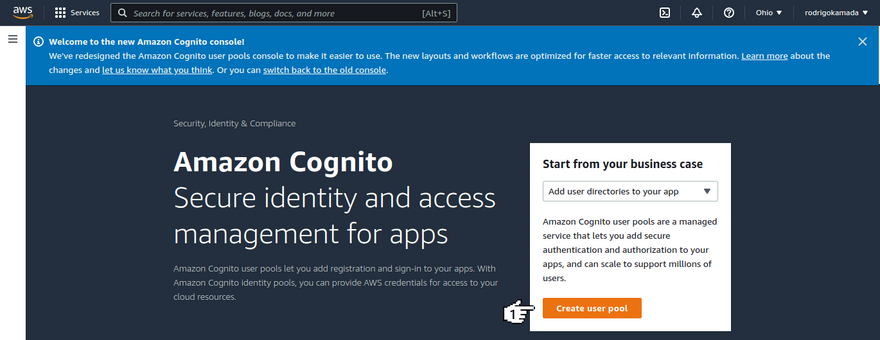
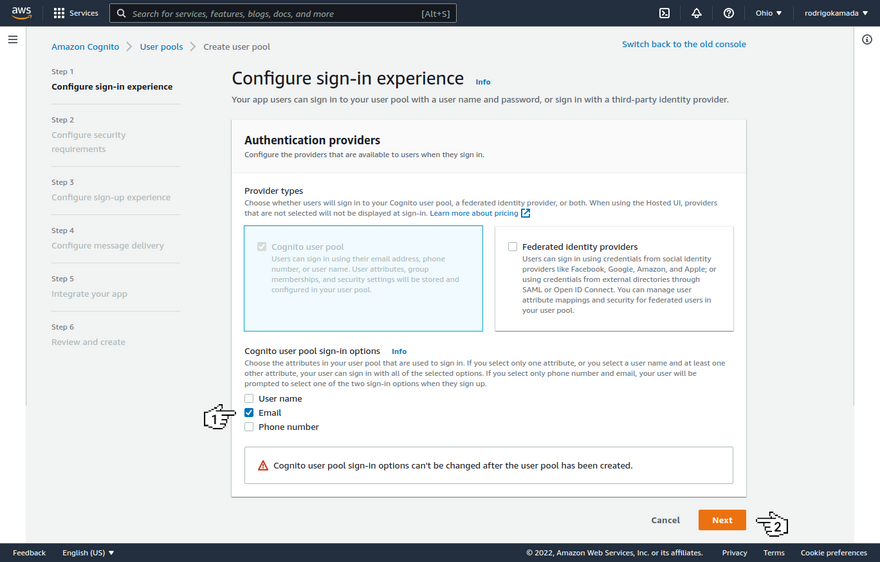
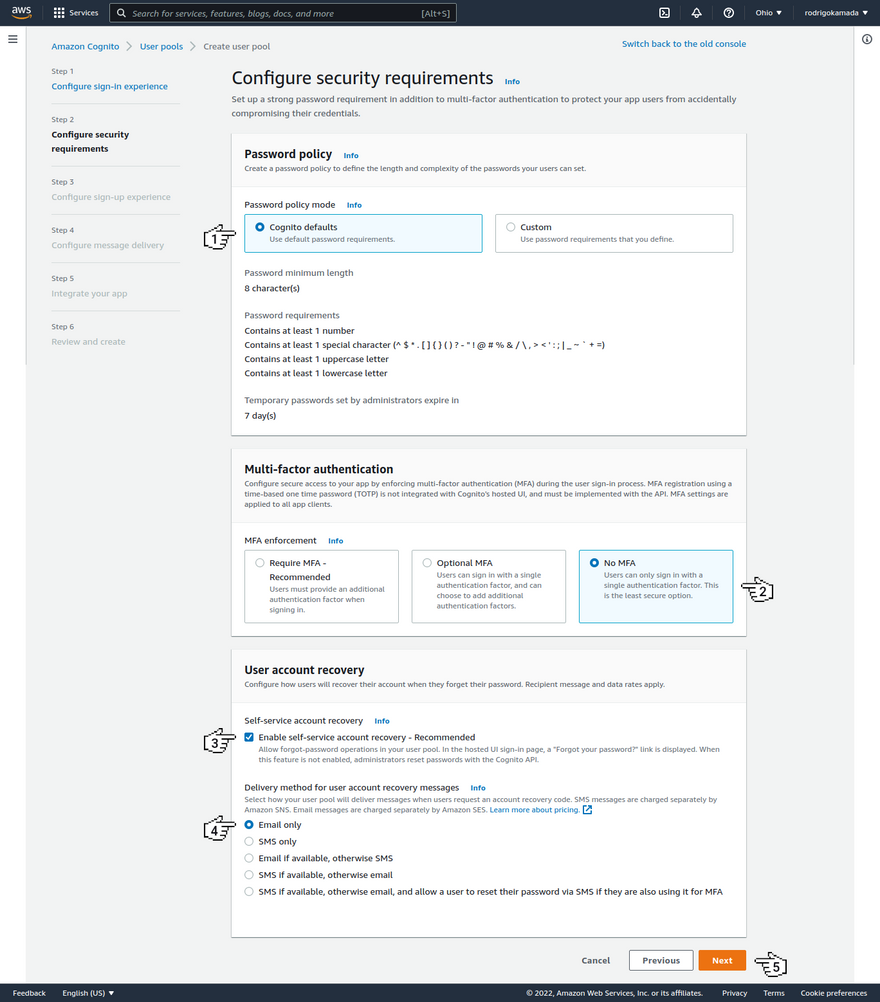
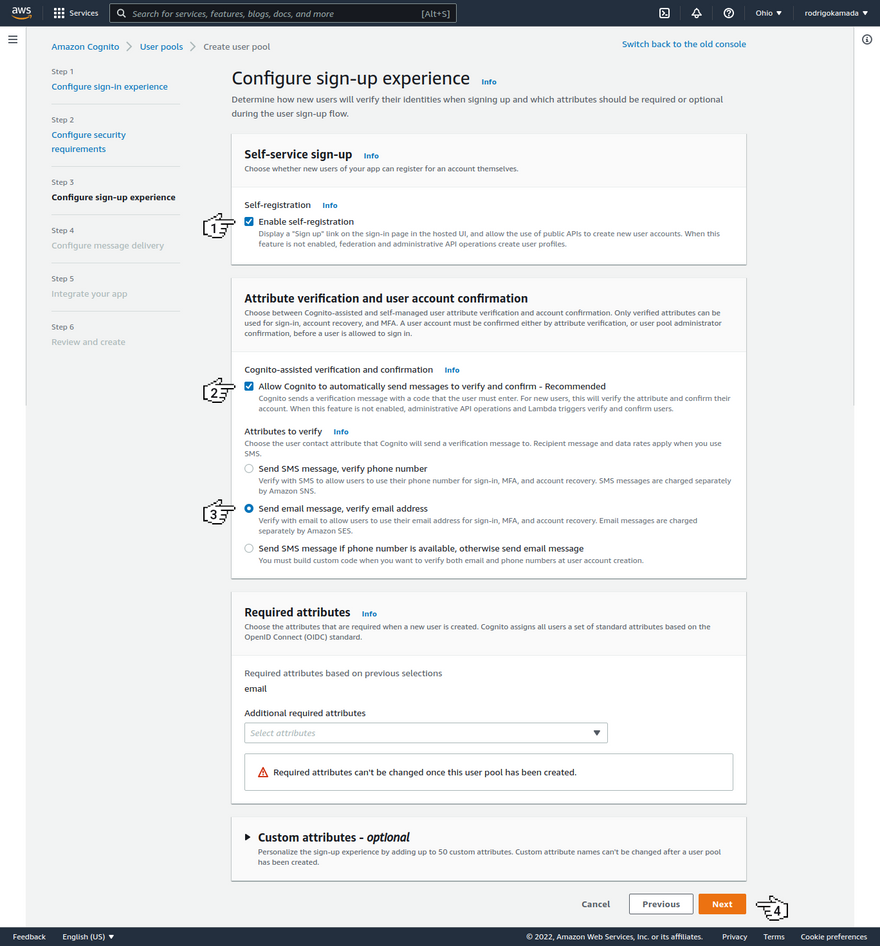
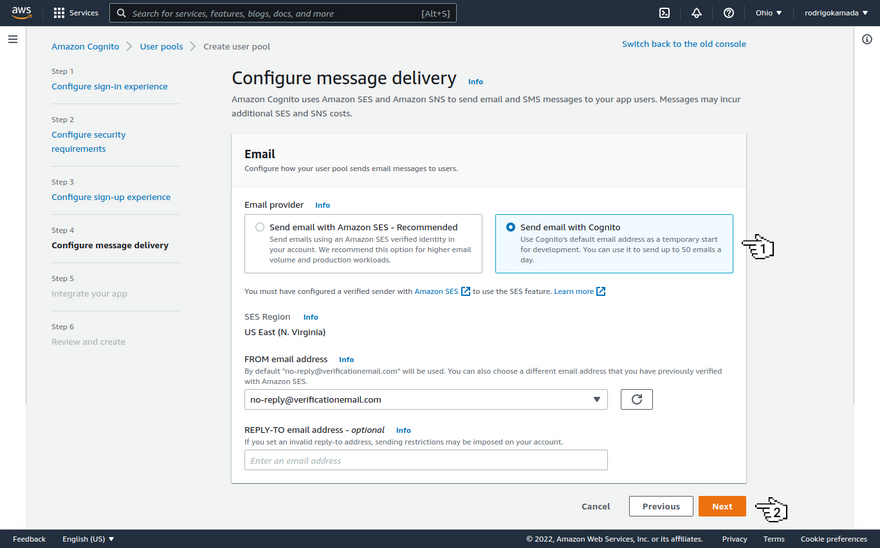
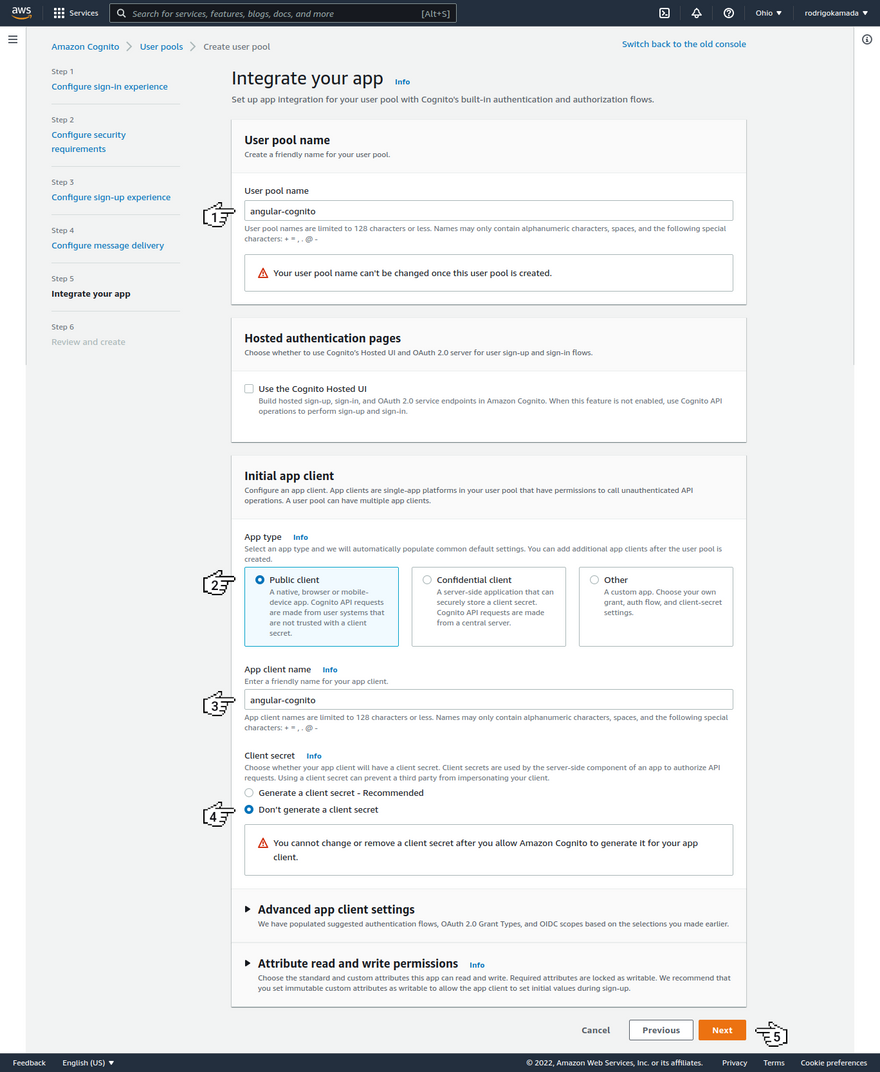
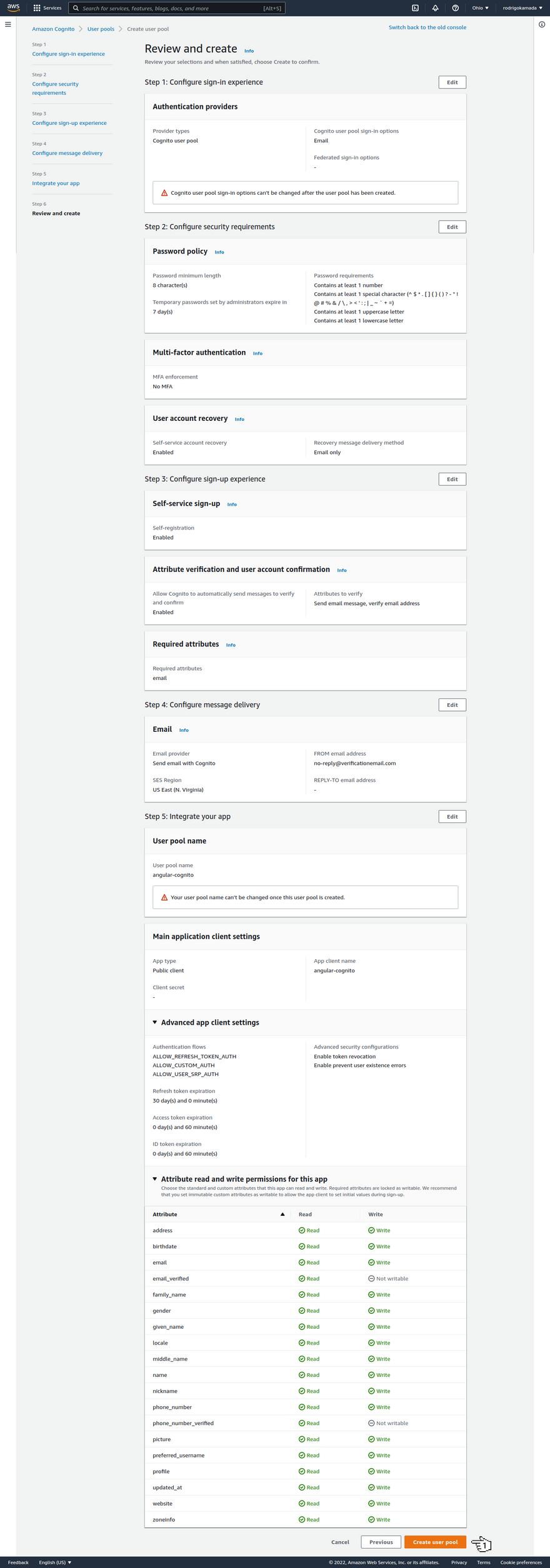
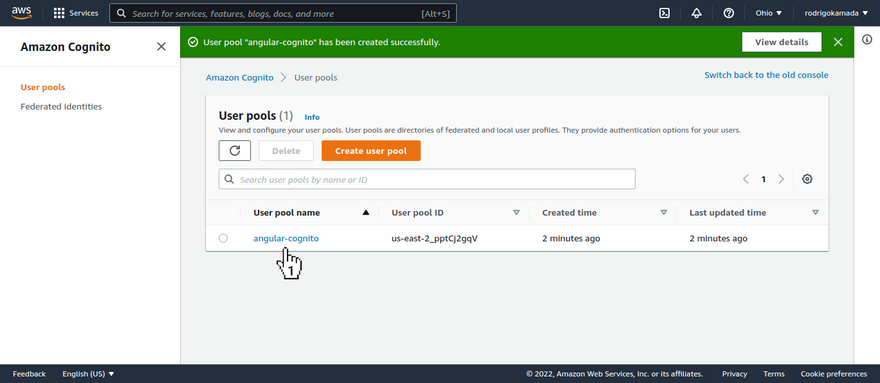
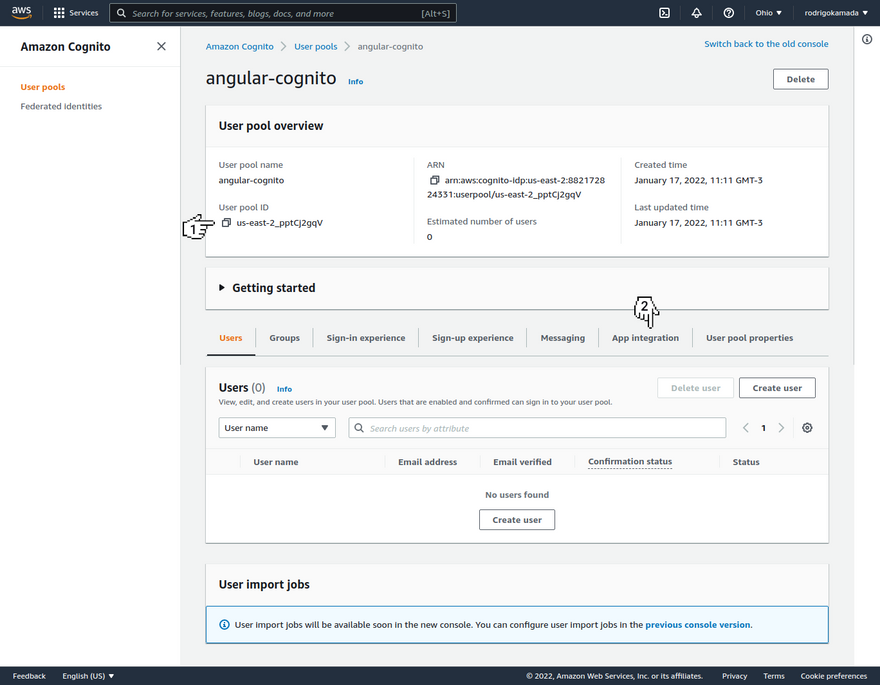
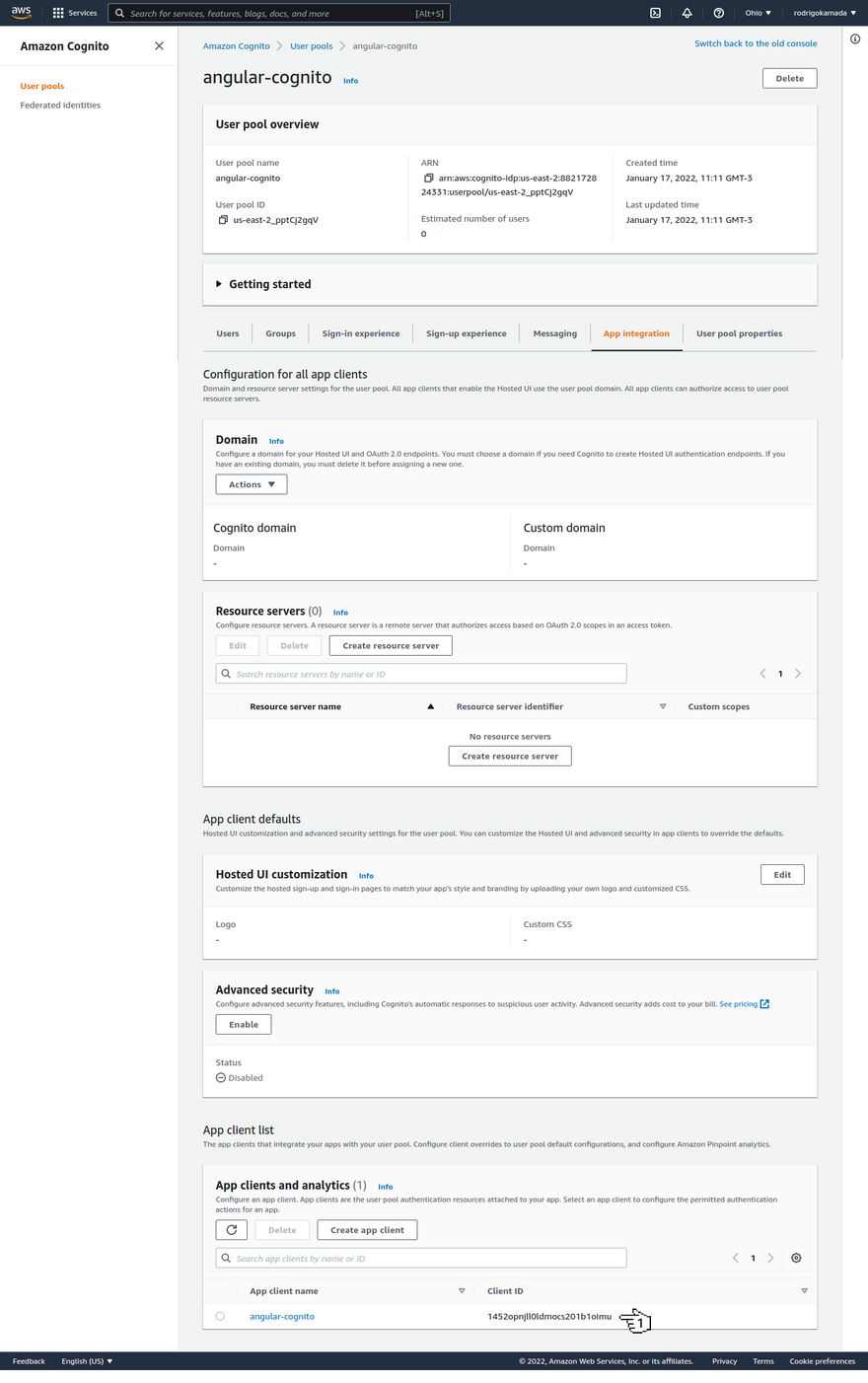
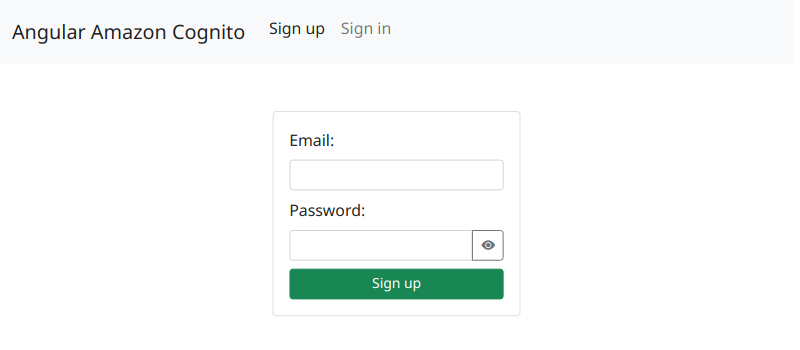
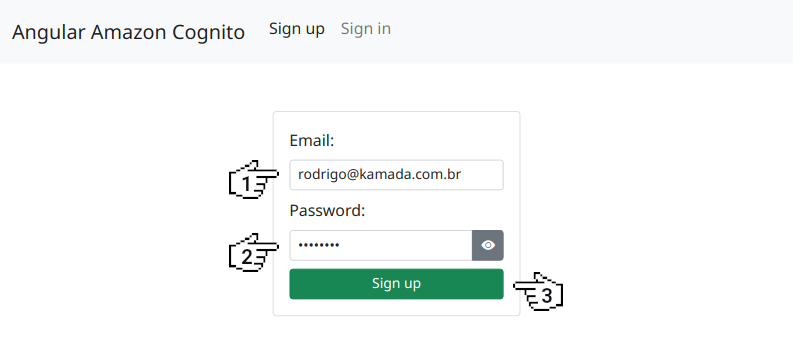
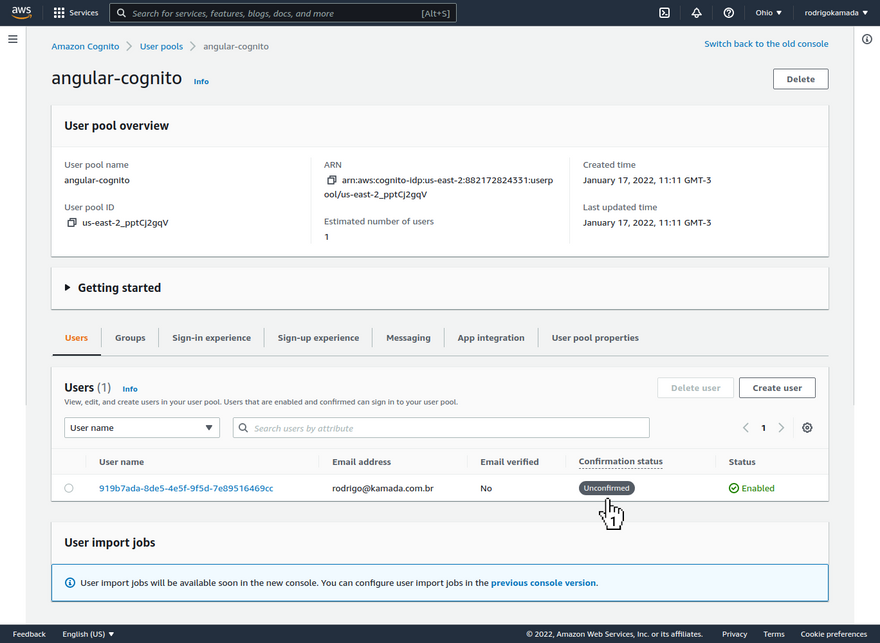
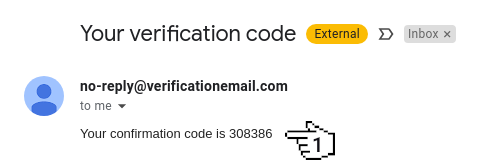
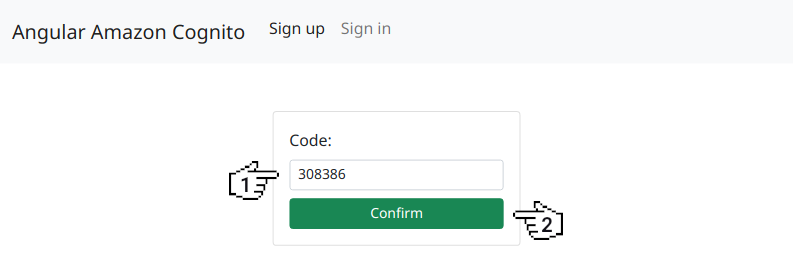
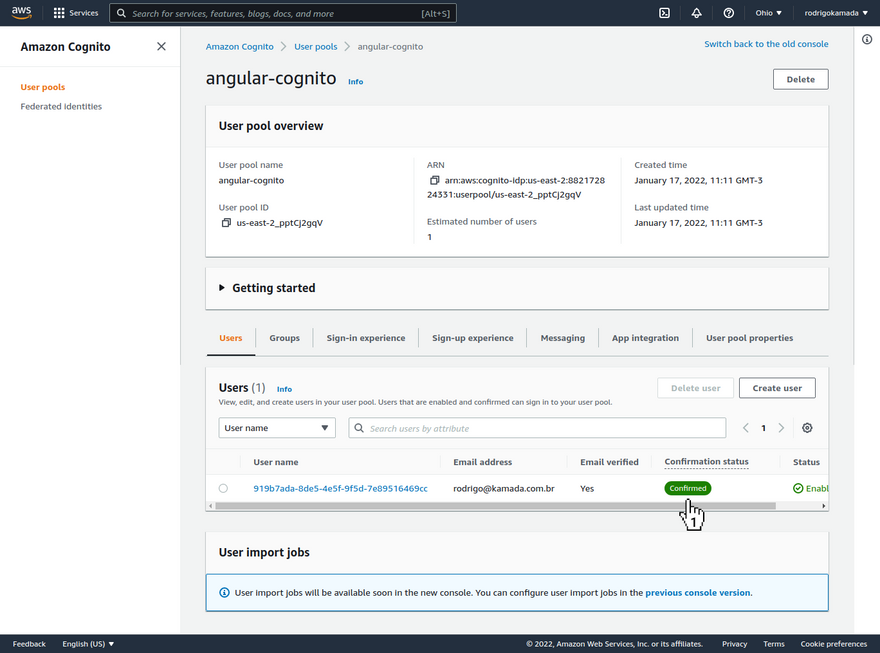
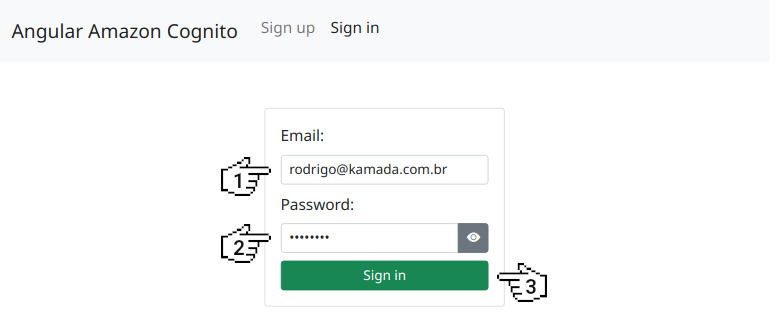
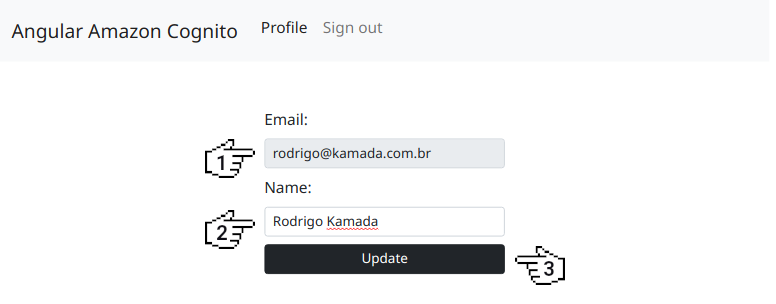
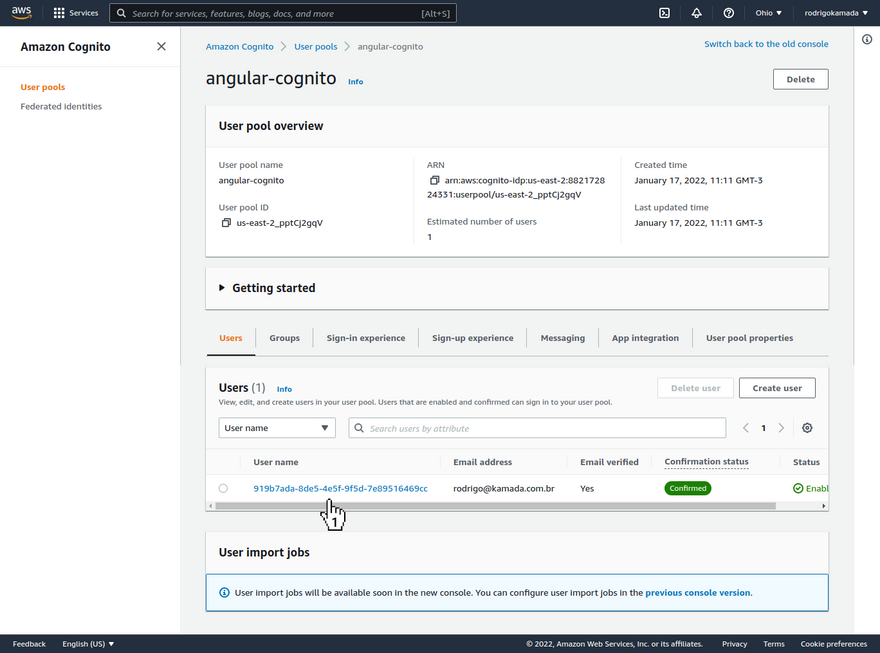
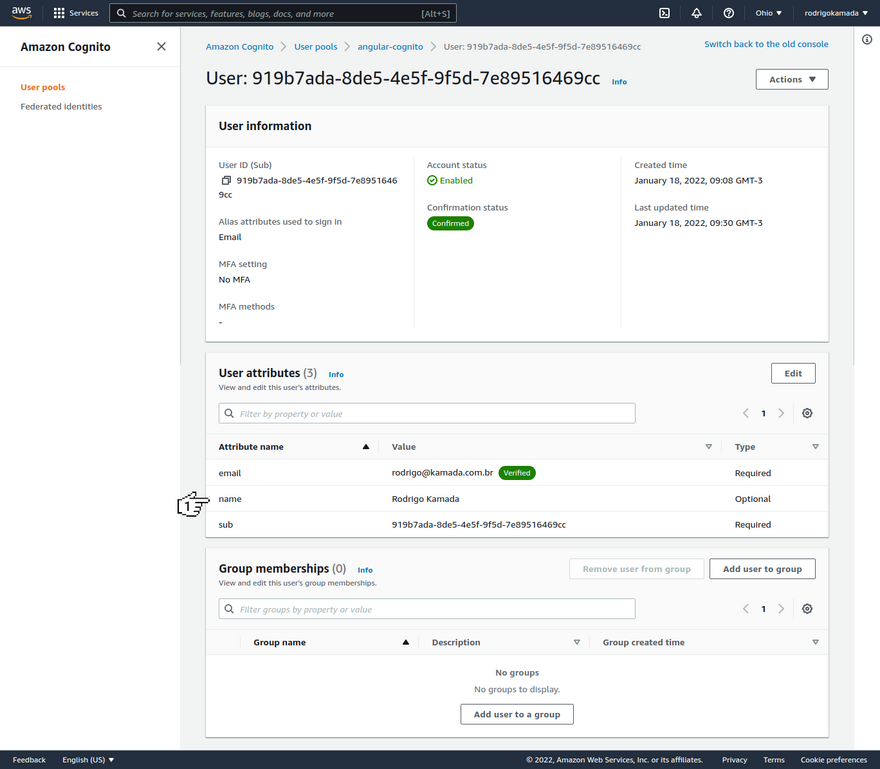
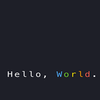




Top comments (1)
WoW Boosting Services means paying experienced or professional players to help you complete specific tasks or reach certain goals in World of Warcraft. These goals can include leveling up your character, finishing challenging raids, earning rare mounts or achievements, or improving your PvP ranking. Boosting services are popular among players who want to save time or skip difficult and time-consuming parts of the game.