Want to make your designs stand out in PixelLab? One of the best ways to add personality and uniqueness to your visuals is by using custom fonts. Whether you’re a designer, content creator, or small business owner, adding custom fonts in PixelLab Pro Mod Apk is simple—and can dramatically upgrade your projects.
Why Use Custom Fonts in PixelLab?
Custom fonts let you:
Express your unique style: Stand out from the crowd by matching fonts to your brand or message.
Enhance readability and appeal: Improve clarity and attract more attention, even on smaller screens.
Reach wider audiences: Add fonts in local languages like Urdu or Marathi to connect with more people.
Boost professionalism: Give your graphics, logos, and posts a polished, original finish.
Where to Find Safe and Legal Custom Fonts
Get your fonts from reputable sources. Avoid risky sites or random links—they may contain malware or copyright violations. Here are trusted options:
Google Fonts: Free, high-quality fonts for personal and commercial use.
Font Squirrel, DaFont, Font Space: Large collections, but always check the license for each font.
Creative Market, Adobe Fonts: Premium choices for professionals.
For regional scripts (like Urdu, Hindi, or Bengali), search sites like HindiTyping.info or browse specialized font packs.
Tip: Before using a font in a commercial project, read the license! Some are free for personal use only.
How to Download and Prepare Fonts
Browse and Download: Visit your chosen website, pick your desired font, and click download. Fonts usually come in ZIP or RAR files.
Extract the Font Files: Use an extraction app (like WinRAR, ZArchiver, or your PC’s built-in tool) to get the actual font files—look for .ttf or .otf formats.
Organize Your Fonts: Store extracted fonts in clearly named folders. For example, “Roboto-Bold.ttf.” Back up your collection on the cloud or an external drive for safety.
Adding Fonts to PixelLab (Step-by-Step)
Locate the Downloaded Font: Find your extracted .ttf or .otf font file.
Move Fonts to PixelLab Folder: Copy or move the file to Internal Storage > PixelLab > Fonts on your Android device. If the "Fonts" folder isn't there, just create it.
Refresh PixelLab: Open PixelLab. Go to the text tool, tap "Fonts," then "My Fonts" or "Custom Fonts." If your new font doesn't show up, restart PixelLab or your device.
Troubleshooting Tips
Font not appearing? Ensure it’s in .ttf or .otf format and placed in the right folder.
Still not working? Re-download the font from a trusted site, scan it for viruses, or try a different font file.
App running slow? Delete unused fonts and only keep what you need for current projects.
How to Use Your Custom Fonts in Designs
Open or create a new project in PixelLab.
Tap any text, tap "Fonts," then pick your custom font.
Adjust size, color, spacing, and apply effects like shadows, outlines, gradients, or 3D—get creative!
Want different fonts in a single image? Add a new text layer for each font style.
Legal & Safety Reminders
Use only trusted sources for fonts and APKs to avoid viruses or data loss.
Respect copyright: Always check and save the license for each font. Most are “free for personal use”—if you’re designing for business, ensure it says “free for commercial use” or purchase the correct license.
Keep PixelLab up to date and scan new files to protect your device.
Pro Tips for Font Magic
Limit your design to 2–3 fonts per project—this keeps your look clean and professional.
Pair fonts wisely: a bold style for headlines, a simple one for smaller details.
Adjust kerning (letter spacing) and line height for best results.
Use effects thoughtfully. Overdoing shadows and 3D can clutter your design.
Store and back up your fonts so you’re ready for any project.
Final Thoughts
Custom fonts can transform your PixelLab projects from basic to eye-catching masterpieces. Experiment with new styles, stay organized, and always use fonts responsibly. If you want design templates or curated font packs, explore blogs and design forums for more resources. Keep learning and let your creativity shine!

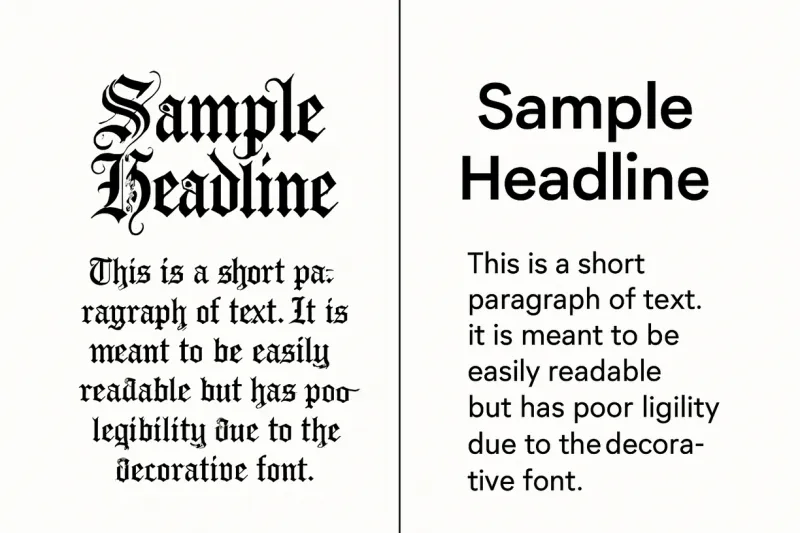




Top comments (0)