In the previous guide, we prepared the environment for running SafeLine WAF by setting up our test machines (Ubuntu Server for the WAF, and Kali Linux for testing).
Now, it’s time to actually install SafeLine WAF on Ubuntu and get it ready for protecting your applications.
Installing SafeLine on Ubuntu
Run the following command in your Ubuntu terminal to install SafeLine WAF:
bash -c "$(curl -fsSLk https://waf.chaitin.com/release/latest/manager.sh)" -- --en
Reference: SafeLine Official Documentation
The script will automatically download and install SafeLine, set up its services, and configure it to start running immediately.
Accessing the SafeLine Dashboard
Once installation completes, open your browser and navigate to:
https://10.0.0.147:9443
Replace
10.0.0.147with the actual IP address of your Ubuntu server if different.
During installation, SafeLine will generate default login credentials. Use these to sign in for the first time.
The dashboard gives you real-time visibility into traffic, attack attempts, and protection status.
What You Can Do Next
Once inside the dashboard, you can:
- Add protected sites and configure domain bindings.
- Set up SSL/TLS certificates for encrypted communication.
- Apply or customize security rules.
- Monitor attack logs in real time.
✅ Next in the series: We’ll walk through adding a vulnerable web app (DVWA) behind SafeLine to test its protection in action.
Join the SafeLine Community
If you continue to experience issues, feel free to contact SafeLine support for further assistance.

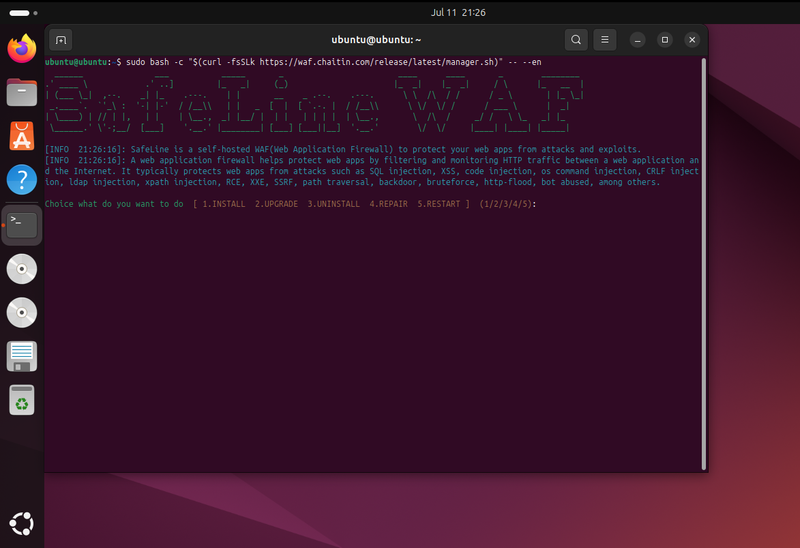
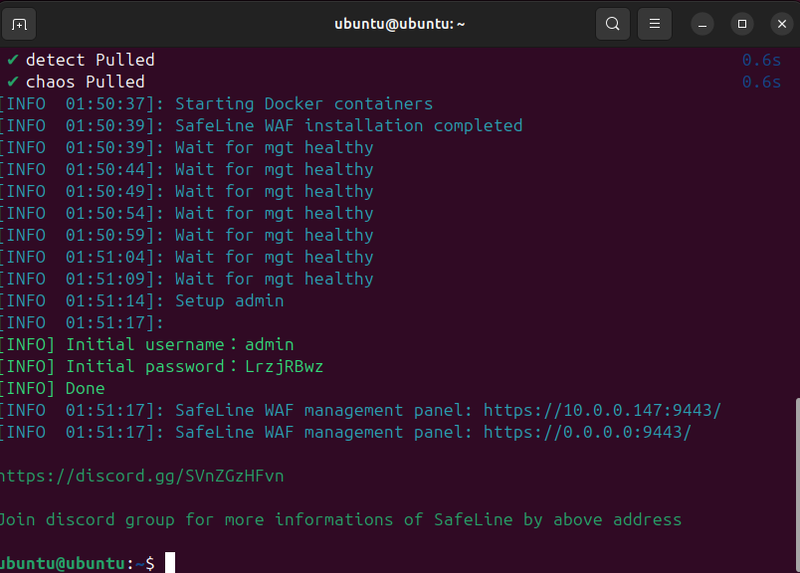


Top comments (0)