Hello Fellow Codenewbies 👋,
Prologue
We just installed PostgreSQL 12 on our Windows 10.
Now we can use pgAdmin 4 – the graphical tool with the installer package for managing and developing our database.
Starting pgAdmin 4
- Click the start menu
- Go to PostgreSQL
- Select and click pgAdmin4
It then asks us to create a master password.
The master password is required to unlock saved passwords and reconnect to the database server(s).
Create the password, and then we're good to go.
Upgrading pgAdmin 4
I got the case where the PostgreSQL 12 installer comes with pgAdmin 4 version 4.21 while the latest version is 4.23.
In this post, we will upgrade it to the latest version.
Installation Steps
-
Go to uninstall PostgreSQL.
We can find the uninstall application by going to the directory where PostgreSQL 12 is installed on our machine.
- Select uninstall "individual components" and select only the pgAdmin 4 to uninstall the older version.
-
Download the latest version of pgAdmin 4 here and start the installation.
It will first prompt us to a dialog where we can select the installation folder.
By default, it will offer us to install pgAdmin 4 in C:\Program Files (x86).
We want to install it in the same directory as our PostgreSQL 12 to replace the older version.
- Browse and select the directory where PostgreSQL 12 is installed
- Select the version subfolder to install pgAdmin 4
- Click next to create pgAdmin 4 shortcuts in Start Menu
- Select the PostgreSQL 12 folder, then click OK and install
And there, now we have the latest version of pgAdmin 4 😃
Thank you for reading!
Last, you can find me on Twitter. Let's connect! 😊

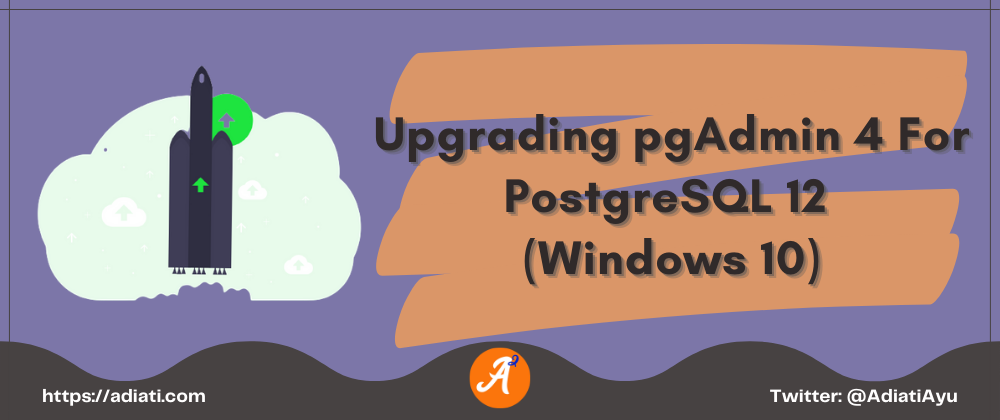
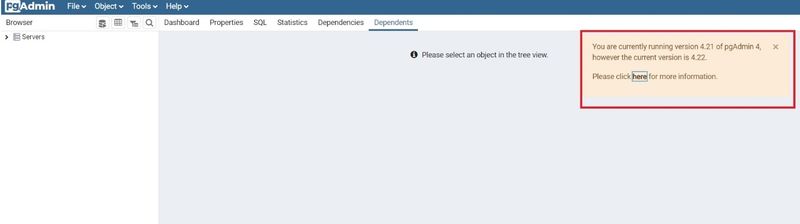
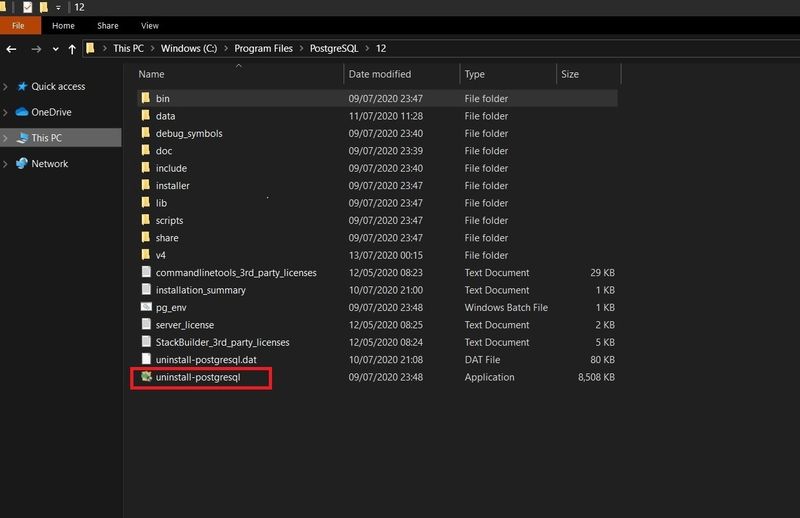

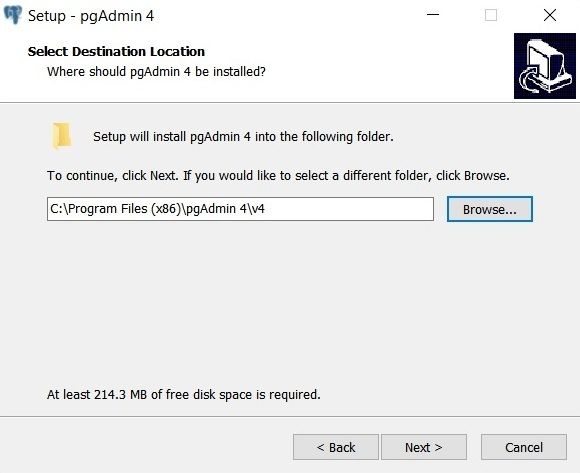
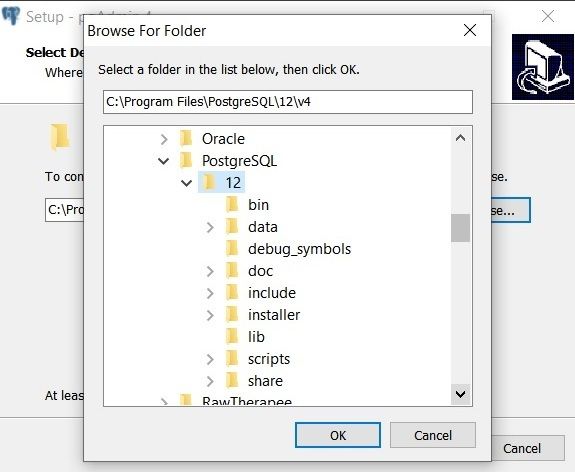

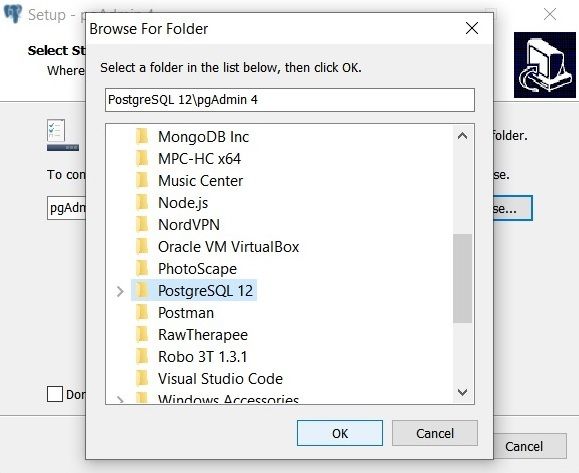



Top comments (12)
Confira os Códigos Blox Fruits mais recentes para desbloquear recompensas exclusivas e melhorar sua experiência no jogo. Não perca a chance de usar esses códigos e avançar mais rápido na sua jornada.
Upgrading pgAdmin 4 was straightforward and definitely worth it. The new version offers better performance and features that make managing your toca life world PostgreSQL database easier.
Even though it has only been available for a few months, you can still take part in this thrilling adventure and learn more about the world of Pokemon Violet NSP, XCI ROM.
Thank you for providing instructions on how to upgrade pgAdmin 4 for PostgreSQL 12 on Windows 10. Upgrading to the latest version of pgAdmin 4 can provide you with new features, bug fixes, and improvements io games
I like each of the content material, I have to state we valued, We would love additional information regarding this particular, because of the fact it is very excellent., Thanks concerning exposing. block blast game
Thank you for sharing, it is a very well-written bitlife and informative guide that clearly explains the process of upgrading pgAdmin 4 to the latest version. The author provides step-by-step instructions with screenshots, making it easy for even beginners to follow. I also appreciate the author providing links to relevant download sites.
Delta Executor site is the most sought-after Roblox executor. Though it has only been available for a few months
Thanks for sharing your instructions on Upgrading pgAdmin 4 for PostgreSQL 12 (Windows 10).
top cloud services have become an indispensable part for me.
I am very good at phpmyadmin. I even made a website for myself, papa's games.
Once the upgrade package is downloaded, buckshot roulette run the installer executable file. Follow the on-screen instructions to complete the installation process.