If you want to improve your team’s communication and workflow in Salesforce, integrating RingCentral could be a great solution. Salesforce RingCentral integration allows you to make calls, send messages, and track customer interactions without leaving Salesforce. This guide will show you how to connect these platforms step-by-step and explain the benefits, challenges, and costs involved. By the end of this guide, you’ll know everything you need about integrating RingCentral with Salesforce.
- Advantages of RingCentral Salesforce Integration
- How to Easily Integrate RingCentral with Salesforce
- Recommended Apps to Implement RingCentral Integration with Salesforce
- Costs of RingCentral with Salesforce Integration
- Challenges of Integrating RingCentral and Salesforce
-
FAQs on RingCentral Salesforce Integration
- What is the main benefit of integrating RingCentral with Salesforce?
- Can I customize how calls are logged in Salesforce?
- What happens if I don’t have admin access in Salesforce?
- Does the integration support call analytics?
- Are there any additional costs beyond the RingCentral and Salesforce subscriptions?
- Conclusion
Advantages of RingCentral Salesforce Integration
RingCentral is a leading cloud-based communication platform for phone calls, messaging, and video meetings. When integrated with Salesforce, it becomes a comprehensive communication tool within your Salesforce environment. This allows you to manage calls, log interactions, and access customer data – all without leaving the platform. Compatible with both Sales Cloud and Service Cloud, this integration lets you handle calls, schedule RingCentral Video meetings, assign call dispositions, log conversations, and take notes efficiently, minimizing the need to switch between different applications.
Key Features:
- In-App Calling: With RingCentral, users can make and receive calls directly from Salesforce. This keeps everything in one system, helping users stay more organized and save time by not switching between different apps.
- RingCentral Video Integration: users can schedule and manage video meetings in Salesforce, making it easier to set up calls with clients or team members while keeping everything in sync.
- Unified App Functionality: the RingCentral unified app allows users to call without needing to install a separate phone app, streamlining their workflow and reducing unnecessary downloads.
- Click-to-Call: users can easily call any number displayed in Salesforce by clicking it, making it more efficient to contact leads or customers without manually dialing numbers.
- Instant Caller Pop-Up: when receiving calls, users get a pop-up with caller details, helping them prepare for the conversation in real-time without needing to search for information.
- Advanced Call Logging: users can log calls even when offline and manage multiple logs simultaneously, ensuring important details about conversations are captured and tracked effectively.
- Easy Installation: administrators can install the integration in seven simple steps with an installation wizard, making the setup process faster and less complicated.
*Latest Updates *
- Search Personal Contacts: you can now access and search through your company’s directory to find personal contacts.
- Custom Objects: call logs can now be linked to more than just Accounts, Opportunities, or Cases. Admins have the freedom to create custom objects that align with their business needs, enhancing processes, tracking, and reporting.
Insight
With RingCentral, and all call data stored in Salesforce, your team can quickly review past interactions before contacting customers. This helps deliver a personalized experience that builds stronger relationships.
How to Easily Integrate RingCentral with Salesforce
You can install the RingCentral for Salesforce integration from either the RingCentral App Gallery or the Salesforce AppExchange in your Salesforce sandbox or production environment. Remember, you need administrative permissions in Salesforce.
Set Up Integration from AppExchange
- Log in or create a RingCentral account: Make sure you have an active RingCentral account. If you don’t have one yet, you can sign up for a free trial or create a new account easily:
- Go to the RingCentral and click ‘Create your free account’:
- Insert your details: Provide your country, and work email or sign up with Google or Apple:
RingCentral Create Free Account
- Confirm your email address by clicking the link in the email that was sent to you.
- Finish setting up your account.
- Access AppExchange: go to the Salesforce AppExchange atSalesforce AppExchange and log in.
- Find and Install RingCentral: search for “RingCentral” click on the app and select “Get It Now.”
- Accept Terms: agree to the terms and conditions, then select ‘Visit Provider’ and you will be redirected to the provider’s website.
- Choose where to install: Choose to install the app in your Production or Sandbox environment.
- Select who will have access to the App: Select “Install for All Users” to ensure everyone has access and press “Install”.
- Complete Installation: confirm the installation and wait for the process to finish. You will receive a notification once it’s complete.
- Find RingCentral in Salesforce: Once the installation is completed you can find RingCentral in App Launcher and in Installed Packages.
- Environment Configuration: create a proper configuration by launching the Install Wizard. Complete all the steps: set up your Call Center, assign users, and add phones to apps.
- Create a Salesforce Call Center: You can create a Call Center automatically or manually. If automatically you need to auto-generate a Call Center by clicking the “Create Call Center” button. You can check Salesforce Call Integration guide on how to set it up manually.
- Verify the Call Center: Go back to Install Wizard to Verify the Call Center.
- Test the Integration: make a test call or schedule a video meeting to ensure everything is functioning correctly.
Set Up Integration from the Website
To make RingCentral and Salesforce integration from the RingCentral website, follow these steps:
- Visit the RingCentral website: go to the RingCentral website and log in to your account.
- Access the Integrations section: navigate to the integrations or app gallery section from your RingCentral dashboard.
- Search for Salesforce: find the “RingCentral for Salesforce” integration.
- Install the Integration: click to install and follow the prompts to connect your RingCentral account with your Salesforce org.
- Configure the Settings: after installation, configure settings like call logging, SMS options, and user access within both RingCentral and Salesforce.
- Test the Integration: once set up, test the functionality by making a call or sending an SMS through Salesforce.
Recommended Apps to Implement RingCentral Integration with Salesforce
The official app to connect RingCentral with Salesforce is RingCentral for Salesforce (available on AppExchange). In addition to the official app, you can explore other options such as:
Zapier
Zapier is an automation tool that can connect RingCentral and Salesforce. It helps automate tasks without needing custom development. For example, you can create workflows, called Zaps, to sync data between the two apps, automatically log calls in Salesforce when they happen in RingCentral, or trigger specific actions based on certain RingCentral events. With Zapier, you can set up these automations quickly, allowing both systems to work together more efficiently without manual effort.
Workato
Workato is another platform that helps integrate RingCentral with Salesforce. It allows you to build custom workflows between the two, offering more control over automating tasks. With Workato, you can set up advanced automation for complex data transfers, like moving information between RingCentral calls and Salesforce records. It also lets you create communication triggers, making it easier to automate how RingCentral activity updates Salesforce without manual intervention. Workato simplifies handling multiple processes, keeping your data organized and your systems connected.
Make
Make | Automation Software | Connect Apps & Design Workflows is another integration platform, similar to Zapier and Workato, that helps automate tasks between RingCentral and Salesforce. Using its easy drag-and-drop tools, you can set up workflows without needing coding skills. For example, you can create automations for logging calls in Salesforce based on RingCentral activity or update records automatically. It simplifies linking actions between the two platforms, ensuring smooth communication between RingCentral and Salesforce to keep everything in sync without much manual effort.
Tray.ai
Tray.ai is a low-code platform that helps connect RingCentral with Salesforce. It provides flexibility for building detailed workflows, allowing businesses to manage more complex tasks between their communication and customer data. With Tray.io, you can customize data flows, such as syncing call logs or automating updates in Salesforce based on RingCentral interactions. Its user-friendly interface enables creating these integrations without the need for advanced coding, making it accessible for teams that need more control over their data and processes.
If you are interested in Telephony integration, check Salesforce Telephony Integration guide.
Costs of RingCentral with Salesforce Integration
Integrating RingCentral with Salesforce offers flexible pricing options based on what your business needs, helping to ensure you get the right level of service for your team. Here’s a breakdown of potential costs:
Business Phone Plans:
- Core: basic functionality with the RingCentral app for $30/user/month.
- Advanced: adds call logging and analytics at $35/user/month.
- Ultra: offers full customization, advanced support, and app integration for $45/user/month.
These plans allow businesses to choose between basic setups for smaller teams or more advanced features for larger organizations that need a more robust system.
Contact Center Solutions:
- RingCX: a user-friendly, AI-powered contact center starting at $65/agent/month.
- Enterprise Contact Center: this offers more customization and scalability, perfect for large businesses with complex customer support needs. Pricing for this solution depends on customization and is available upon request.
Video Solutions:
- Video Pro: free version offering standard video conferencing features.
- Video Pro+: Includes more advanced video meeting tools at $10/user/month.
- Webinar: tailored for lead generation, large-scale meetings, and trainings at $40/organizer/month.
- Rooms: conference room solution that includes HD video and screen sharing, at $49/room/month.
For more information about the pricing of video solutions visit RingCentral.
Event Solutions:
If you run webinars, and virtual or hybrid events, you can use RingCentral’s Event solutions at $149/license/month. These tools make it easy to organize branded events, engage attendees, and handle large online or onsite gatherings seamlessly.
AI Solutions:
RingSense for Sales: supercharge your sales team with AI-driven intelligence. It’s designed to help teams hit sales quotas faster by analyzing communications and providing actionable insights. This starts at $60/user/month, with a license that suits all roles within the sales team.
RingCentral makes it easy to adjust as your business grows. Whether you’re paying monthly or opting for annual payments, you can save up to 33% with an annual plan. Plus, you can always expand your system by adding additional features or users as your business evolves.
When selecting the best option for your company, consider the specific needs of your team, the size of your workforce, and how integrated you want your communication tools to be within Salesforce. Each of these RingCentral solutions helps you improve productivity and streamline workflows, all while staying within budget.
Insight
By integrating RingCentral with Salesforce, businesses have seen up to 20% faster productivity. Teams save time by managing calls, video meetings, and messages within Salesforce, cutting down the need to switch between platforms and allowing more focus on customers.
Challenges of Integrating RingCentral and Salesforce
Challenge#1: Complex Workflows
When you integrate RingCentral with Salesforce, you might face issues where the workflows of both systems don’t match up. This can make tasks like call logging and lead assignments more difficult.
The Solution *to Complex Workflow Issue *
To tackle this problem, start by looking at the processes in both systems before you integrate. Map out how each platform works and find any differences. This will help you see where the conflicts might be. You can use automation tools to help streamline these tasks and make them easier. It might also be helpful to reach out to professionals who know how to optimize workflows. They can offer guidance and make sure the integration works well with your business, leading to a smoother experience overall.
Looking for professional assistance in integrating RingCentral with Salesforce?
Challenge#2: Data Mapping Difficulties
Different platforms, like RingCentral and Salesforce, often use different formats for storing data. This can lead to issues when syncing information like contact details or call logs.
The Solution to Data Mapping Difficulties Issue
A good way to handle this is by creating custom data mappings between the two systems. You can configure RingCentral and Salesforce to ensure that fields match up correctly. Using tools like middleware platforms (Zapier, Workato) that support integration and data mapping can simplify this process. Additionally, involving your admin team or professionals familiar with both systems can make sure all data flows properly.
Challenge#3: Duplicate Records
When you sync customer data from RingCentral and Salesforce, you might accidentally create duplicate records. This is a common issue when data is stored separately in multiple systems.
The Solution to Duplicate Records Issue
Using Salesforce’s built-in deduplication tools or third-party apps to identify and merge duplicate records is a key step. Before integrating, you can also clean up existing data and create validation rules that prevent duplicates from being created in the future. Regular maintenance and monitoring of your database help keep everything organized.
Challenge#4: Validation Errors
Salesforce has strict validation rules for data entry, and sometimes, the data coming from RingCentral might not meet those rules, leading to errors when syncing.
The Solution to The Validation Errors Issue
Set up error-handling processes within the integration to catch data issues early. You can customize validation rules to make sure fields required by Salesforce are correctly filled in before they sync. This could involve creating default values for missing data or error notifications that inform users to review and correct the data before syncing.
Challenge#5: Performance and Latency
Syncing data in real-time can sometimes cause delays or slow down the system, especially with high volumes of data or complex integration logic.
The Solution to The Performance and Latency Issues
Optimize the integration by scheduling certain data syncs during off-peak hours if real-time syncing isn’t always needed. Regularly monitor system performance and review the integration flow to see if any steps can be simplified. Using caching or load-balancing techniques can also help improve performance for larger organizations.
If you want to know more about possible challenges and solutions, you can check Voip Salesforce Integration guide on our website.
FAQs on RingCentral Salesforce Integration
What is the main benefit of integrating RingCentral with Salesforce?
The integration allows users to make calls, log communication activities, and manage customer interactions all from within the Salesforce platform. This streamlines workflows and improves data accuracy.
Can I customize how calls are logged in Salesforce?
Yes, the integration allows customization of call logging settings. You can choose to log calls automatically or manually and configure how detailed call records should be.
What happens if I don’t have admin access in Salesforce?
You will need Salesforce administrator privileges to install and configure the RingCentral app. If you don’t have admin access, you’ll need to collaborate with your Salesforce admin for setup.
Does the integration support call analytics?
Yes, you can use additional apps like RingCentral Analytics to track and analyze call performance, helping you gain insights into sales team efficiency and customer engagement.
Are there any additional costs beyond the RingCentral and Salesforce subscriptions?
Costs depend on the level of integration and any additional apps or customizations. Basic integration is typically included in your subscription, but advanced features or customizations can incur additional fees.
Conclusion
Integrating RingCentral into the Salesforce is important for improving how your team interacts with customers. The RingCentral for Salesforce app is the main tool for this integration, enabling users to make calls, schedule video meetings, and send SMS directly from Salesforce. Additionally, apps like Zapier and Make can be used to help connect and automate processes for integrating RingCentral with Salesforce. By utilizing these tools, businesses can effectively link their communication tools with Salesforce, making it a valuable setup for companies of all sizes.
The post Guide to RingCentral Salesforce Integration first appeared on Salesforce Apps.















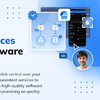


Top comments (0)