So you’ve got SafeLine WAF up and running in your homelab. Congrats!
But installing it is just the beginning. To really get value from a WAF, you need to monitor what’s happening under the hood — the traffic, the blocked attempts, and the overall system health.
In this post, I’ll walk through how I monitor SafeLine WAF in my homelab setup, covering built-in analytics, log analysis, and some practical best practices I’ve learned along the way.
Built-in Analytics Dashboard
SafeLine ships with a surprisingly solid web UI for real-time monitoring. Out of the box you get:
- Attack detection overview — see which threats are being blocked right now
- Geolocation map — visualize where requests are coming from
- Threat classification — SQLi, XSS, RCE, bot abuse, etc.
- Performance metrics — request throughput, latency, CPU usage
If you’re running multiple apps through SafeLine, this gives you a nice bird’s-eye view without needing to touch the command line.
Log Analysis
Sometimes dashboards don’t cut it. If you want raw visibility, SafeLine logs are where the real action is.
Check detector logs in real-time:
# View real-time detection logs
sudo docker compose logs -f safeline-detector
Inspect web server events:
# Reverse proxy logs
sudo docker compose logs -f safeline-tengine
Export everything for deeper analysis:
# Dump PostgreSQL logs
sudo docker exec safeline-pg pg_dump -U safeline-ce -d safeline-ce > safeline_logs.sql
💡 Pro tip: set up log rotation early — SafeLine can generate a lot of data under heavy traffic.
Regular Maintenance & Updates
A WAF is not “set and forget.” Keeping it healthy is just as important as the initial setup.
Update SafeLine regularly:
cd /data/safeline
sudo docker compose pull
sudo docker compose up -d
Back up your config:
sudo cp -r /data/safeline /backup/safeline-$(date +%Y%m%d)
Watch your disk usage (logs can grow fast):
sudo du -sh /data/safeline/
Best Practices I’ve Learned
- Start in Monitor Mode before enforcing blocks on new services
- Whitelist your own IPs so you don’t lock yourself out
- Review logs weekly to fine-tune rules and catch edge cases
- Integrate with existing stack — I send logs into Grafana alongside fail2ban metrics
- Don’t ignore updates — SafeLine devs ship frequent improvements
Final Thoughts
Monitoring SafeLine isn’t just about catching “bad traffic.” It’s about building confidence in your homelab security. Once you start watching logs and analytics, you’ll get a much clearer picture of how the internet is really hitting your services.
SafeLine makes this easier than most WAFs I’ve tried, and the combination of a clean dashboard + raw logs gives you the best of both worlds.
Stay safe out there, and happy homelabbing!
Join the SafeLine Community
If you continue to experience issues, feel free to contact SafeLine support for further assistance.

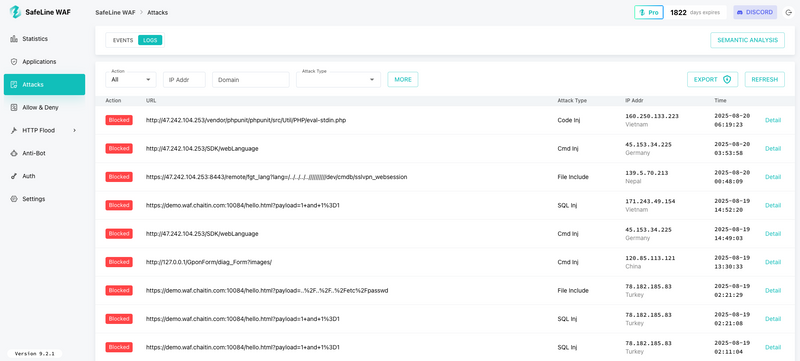
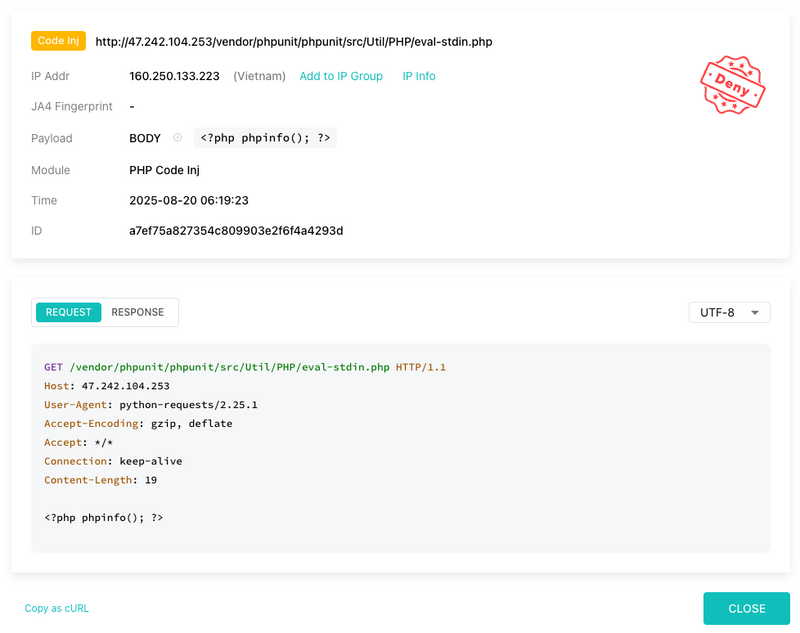


Top comments (0)