Laptop with CSS code on screen and design cards around it
My first website was awful. Like really, really bad. My little cousin could have made something better using crayons.
You know what changed everything? I got tired of looking at my crappy website. Started checking out other sites and thinking "why do some look so good?" You visit a website and go "wow, this looks nice!"
Turns out it's not hard at all. Just five easy things. Anyone can do them. Copy and paste some code. Done.
My sister's husband fixes broken pipes. His website looked terrible. If I saw it, I'd think he might break my bathroom instead of fix it.
We sat down one afternoon. Showed him these five things. Added them to his website.
Next month his phone wouldn't stop ringing. More people wanted to hire him than ever. Same guy, same work, same prices. Just a website that looked good now.
I'm not some computer genius. Just messed up lots of websites and learned what works. These five things are on every nice website you've seen. Every single one.
1. Give Everything Space
This is huge. Most people get scared of empty spots on their website. Think every inch needs something on it. Wrong.
Empty space is good. Makes everything look neat and clean. Here's what I do:
/* I put this on every website I make */
.main-stuff {
padding: 40px;
margin-bottom: 50px;
}
/* For writing - learned this when people said my text was hard to read */
.text-part {
line-height: 1.6;
margin-bottom: 25px;
}
Nothing hard. Just give things room to breathe. My neighbor looked at my website after this and asked "did you hire someone?" Nope - just stopped putting everything right next to each other.
2. Make Text Easy to Read
Dark words on light background. That's it. Don't care if bright green words on black looks pretty. People will leave.
Learned this when my mom tried reading my blog. She said "I can't see anything on this page." Not good.
/* Simple and works everywhere */
body {
background-color: #f8f9fa;
color: #333333;
}
/* When you want people to really notice something */
.important-box {
background-color: #fff3cd;
padding: 20px;
border-left: 5px solid #ffc107;
}
Easy to read, looks clean. That yellow box is great for pointing out important stuff. My mom stopped complaining about not being able to read my website.
3. Make Your Buttons Feel Real
You know those buttons that just snap when you click them? Feel cheap, right? Here's the fix:
button {
background-color: #007bff;
color: white;
padding: 0.75rem 1.5rem;
border: none;
border-radius: 4px;
transition: all 0.3s ease;
}
button:hover {
background-color: #0056b3;
transform: translateY(-2px);
}
Now when someone puts their mouse over the button, it slowly changes color and moves up tiny bit. Actually feels like pressing a real button. People always ask how I made buttons feel so nice to click.
4. Add Some Light Shadows
Shadows make things look like they're sitting on top of the page instead of flat. But most people go wild with shadows. Keep them soft:
.card {
background: white;
padding: 2rem;
border-radius: 8px;
box-shadow: 0 2px 10px rgba(0, 0, 0, 0.1);
}
.card:hover {
box-shadow: 0 4px 20px rgba(0, 0, 0, 0.15);
}
Makes your content boxes look like they're floating just above the page. When someone moves their mouse over them, they lift up bit more. Nothing flashy, just nice and clean.
5. Use Fonts That Look Good
Bad fonts make even the best website look terrible. Here's a secret - don't need to find fancy font. Just use ones already on people's computers:
body {
font-family: -apple-system, BlinkMacSystemFont, 'Segoe UI', Roboto, sans-serif;
font-size: 16px;
line-height: 1.6;
}
h1, h2, h3 {
font-weight: 600;
margin-bottom: 1rem;
color: #1a202c;
}
h1 { font-size: 2.5rem; }
h2 { font-size: 2rem; }
h3 { font-size: 1.5rem; }
Picks the best font already on whatever device people use. No waiting for fonts to load, no weird problems. Just clean, easy-to-read text.
Why These Work
Built bunch of websites now. Use these tricks on every single one. They fix most common problems that make websites look bad:
Space makes everything look neat and pro. Good colors don't hurt eyes. Smooth buttons feel modern. Light shadows add depth without being crazy. Good fonts load fast and look great.
Best thing? Can add all this to your site today. No need to start over or learn anything hard.
Mistakes I Made So You Don't Have To
Some dumb things I did starting out:
Everything was way too small. Thought if I made text and buttons smaller, could fit more stuff on page. Wrong. People couldn't read anything or click anything. Now I always start bigger.
Used too many colors. Like 8 different colors thinking it would look more designed. Looked like kindergarten art project. Stick to 2-3 colors max.
Forgot about phones. Half people visiting my sites were on phones, but only checked how it looked on computer. Big mistake. Always check mobile.
What About Phones?
These tricks work great on phones too, but keep few things in mind:
Make buttons bigger on phones. What works with mouse might be too small for fingers. Make phone buttons at least 44px tall now.
Use even more space on phones. Small screens need more breathing room, not less. Don't be scared of white space.
Check shadows on phones. Sometimes look different on phone screens.
When Things Don't Work
Sometimes copy this code and nothing happens. Usually what went wrong:
Your CSS file isn't connected. Make sure your website actually using your CSS file. Wasted hours working on perfect code that wasn't being loaded.
Other CSS fighting with your new code. If you have old styles, they might beat your new ones. Try adding !important after your style: color: #2c3e50 !important;
You have spelling mistake. Missing semicolon, wrong spelling, extra space. Do this constantly. Check every character.
Real Examples
Used these tricks on real websites. Here's what happened:
Local pizza place: Just added more space between menu items and suddenly looked like they paid big money for design. Got three new catering gigs that month.
My friend's art portfolio: Added smooth hover effects to her gallery. People started spending more time on site and she booked way more clients.
Small business homepage: Better fonts and light shadows made contact form look more trustworthy. Got 40% more inquiries.
Not huge changes, but make real difference.
How to Try This
What I do when testing new CSS:
Pick just one trick first. Don't try everything at once - you'll get overwhelmed.
Copy code into your CSS file. Then open site in browser to see what changed.
Check it on your phone. Phone viewing just as important as computer.
Ask someone else to look. Fresh eyes catch things you miss.
If something looks weird, remove that code and try next trick.
Make It Your Own
Don't have to use my exact colors or spacing. How to change them:
Colors: Use your brand colors instead of blue. Keep idea of light backgrounds and dark text.
Spacing: If everything feels too spread out, use smaller numbers. If still feels squished, go bigger.
Shadows: Some sites need stronger shadows, others lighter. Start with what I showed and adjust until feels right.
Important thing is understanding why these work, not copying exactly.
What's Next?
Once you try these five tricks, might want to keep learning. Good next steps:
Learn CSS Grid for better layouts. Try CSS animations for movement. Look at websites you like and figure out what makes them work. Ask people what they think of your changes.
But honestly? These five tricks take you pretty far. Still use them on every project.
Just Pick One and Try It
Don't overthink this. Pick one trick and try it right now. I'd start with adding more space - makes biggest difference for least work.
Once you see how much better your site looks, you'll want to try rest. People notice your site looks way more pro, even if they can't explain why.
Your visitors might not know what CSS is, but they'll notice difference. And that's what matters.
Want to play around with shadows? If you want to try different shadow effects without writing code by hand, check out this [visual CSS shadow generator]
https://www.webutilitylabs.com/p/visual-css-box-shadow-and-text-shadow.html You can see exactly what you're making in real time instead of guessing with code. Way easier than trial and error!

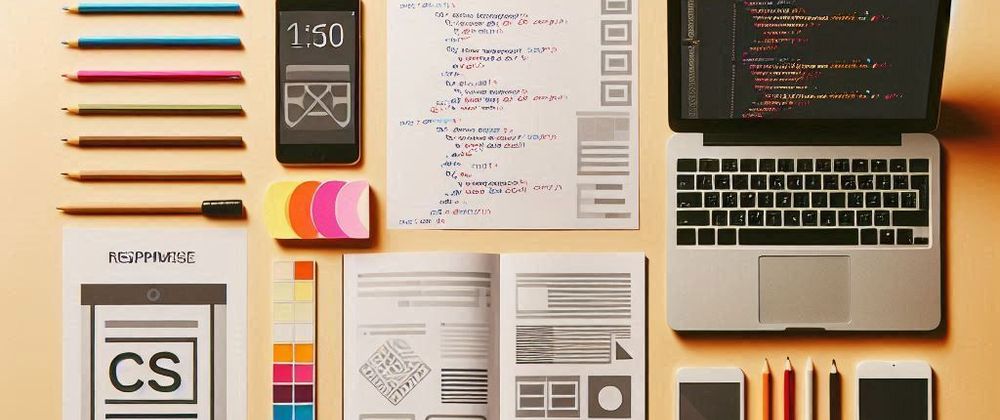


Top comments (1)
Hi, can you please check my new post on codenewbie community.codenewbie.org/meddibleo...